Running unnecessary processes or tasks that hog system resources can excessively slow down Windows. You can do away with these hiccups with the eXtended Task Manager (XTM). It provides additional Windows process management features and can be used to monitor every module, filtering of processes.
As the name implies, it is an enhanced version of default task manager. As soon as you start the program you will see all the currently running processes including its ID number (PID), the user running it, and the CPU and memory utilization in the upper panel.
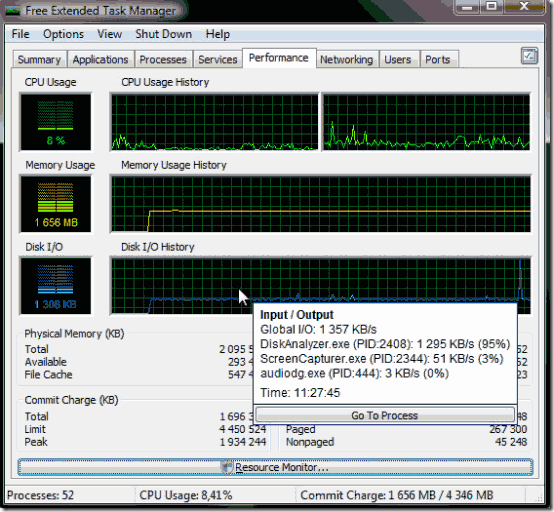
Features :
- Displays disk input/output activity with information about related applications
- Displays network port activity with IP addresses of external computers
- Displays information about applications that utilized most of the CPU or memory at any time presented on the charts
- Displays all files locked by a select process.
- Finds all processes locking a specified file.
- Includes "Summary" tab for quickly assessing the overall state of the Windows system
- Allows freezing individual Windows processes
- Offer various visual and functional improvements over the standard Windows Task Manager
If you want to find out details about the process, simply mark it and the modules, threads, and the related registry entries will get displayed in the lower panel. If you suspect a process, select it and go to the “Network” tab. You will immediately see the source from where the data is being sent.
This feature is very useful for detecting trojans that unknowingly creep into the system. If you cannot determine the nature of the process, a Google search should deliver sufficient information. If the process is harmful, right-click on it and terminate it.
