In Windows Vista, you can constantly keep an eye on information using the sidebar gadgets. Now, you can have this easy access to information in XP as well. Desktop Sidebar, available for all versions of Windows, offers great functionality and is a free application which lets you have many features in desktop’s sidebar like weather gadget, slideshows, CPU performance, news, clock, media player, and you can even add your favorite plug-ins just like Vista’s Sidebar.
Start the Desktop Sidebar program manually from ‘Start > Programs > Desktop Sidebar > Desktop Sidebar’ after the installation process completes. While the variety of functions offered is impressive, you might want to change the appearance and general style of the Sidebar. For this, right-click on the ‘Sidebar’ title and open the ‘Options’ window from the context menu. In the ‘General’ tab, enable ‘Display details when I click on panel’ option under ‘Details Window’ panel, so that an explanation pop-up doesn’t appear every time you mouse over a gadget.
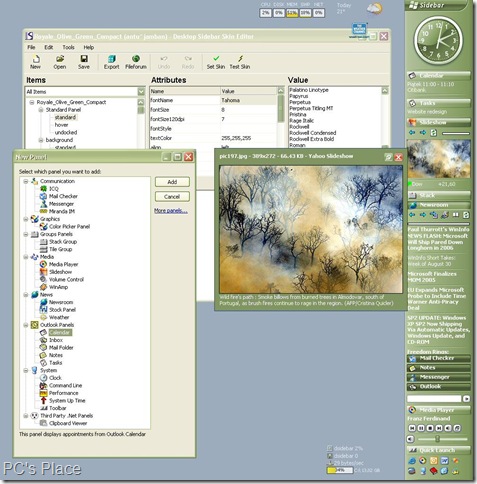
Furthermore, enable the ‘Run this program when Windows starts’ option to have the application run at system startup. Next, switch to the ‘Appearance’ tab and enable the option ‘Auto-hide Sidebar‘ and save your settings. Exit the ‘Options’ window by clicking ‘OK’.This way, you can add a sidebar to XP and utilize your desktop to the fullest capacity. Since the auto-hide feature is enabled, it will only appear when you hover your mouse over the border of the monitor.
The various gadgets are grouped into panels, and they can be configured at any time via the context menu. For instance, to change the location in the ‘Weather’ panel, right-click its title and select ‘Panel Properties’ from the context menu. A couple of panels such as the integrated ‘Quick Launch’ bar and the CPU performance monitor are very useful, and they can be removed from the taskbar to free up space.
Some other useful functions in the Sidebar include ‘Newsroom’, ‘Media Player’, stock market quotes, and a Microsoft Outlook panel for quick access to your mail. To insert custom panels, right-click on the Sidebar title and select ‘Add panel’ from the context menu. There are quite a few built-in panels, but if you need more functionality, click the ‘Plug-ins’ button to be directed to the official website where you can browse and download for skins and gadgets.

Great info in this post.