If you don’t want others to access your Internet Options and change your settings, You can remove the Security, Connections and Advanced tabs from the Internet Options dialog box. It’s a commonly used trick in public libraries and some internet cafe’s to prevent people from exploiting the payment-systems and use the internet for free. To do this..
Go to Start > Run, and type in “gpedit.msc”. This opens the ‘Group Policy Editor’. Once here, go to ‘Computer Configuration’, and expand Administrative Templates > Windows Components > Internet Explorer > Internet Control Panel.
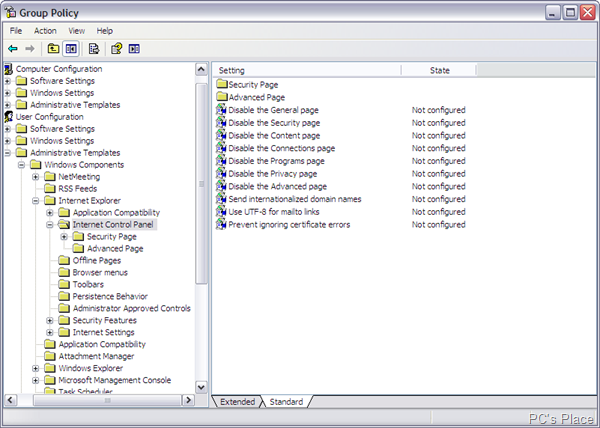
-
On the right, double-click ‘Disable the Security page’, and then click the ‘Enabled’ radio button & ‘OK’.
-
Then double-click ‘Disable the Connections page’, and then click the ‘Enabled’ radio button & ‘OK’.
Do the same for ‘Advanced’. Close the Group Policy Editor. Now, go to Internet Options, by right-clicking the Internet Explorer shortcut to see the results. If you like living dangerously, you can also use the registry editor.
Go to Start > Run, and type in “regedit” this opens the registry editor. Navigate to HKEY_USERS\.DEFAULT\Software\Policies\Microsoft. If there is a key ‘Internet Explorer’ under ‘Microsoft’, click on it, else create it: right-click on ‘Microsoft’, click on New > Key, and name the new key ‘Internet Explorer’.
Similarly, under ‘Internet Explorer’, create a key named ‘Control Panel’ if it does not already exist. Now right-click the ‘Control Panel’ key and click on New > DWORD Value. Name this ‘ConnectionsTab’. Double-click it and set its value as ‘1’. This will disable the ‘Connections’ tab in ‘Internet Options’.
Similarly, create the DWORD values ‘SecurityTab’ and ‘ContentTab’, and set their values to ‘1’, to disable the ‘Security’ and ‘Content’ tabs respectively. Close the registry editor and check ‘Internet Options’ to view the changes.
