The game ends; Windows is ruined: the font in the title line is too big just as the symbols for reducing and closing the window are; and the desktop shows black squares instead of symbols. It is possible that the game has changed both the resolution and the DPI setting. This setting determines the size of objects displayed on screen. Here is a way to resize or re-correct your desktop scaling properties and settings to suit your PC game.
First check the font size setting for the display by double-clicking ‘Display’ in the Control Panel and activate the ‘Appearance’ tab. Check the ‘Font size’ combination field. It should be set to ‘normal’. Confirm with ‘Apply’ and ‘OK’.
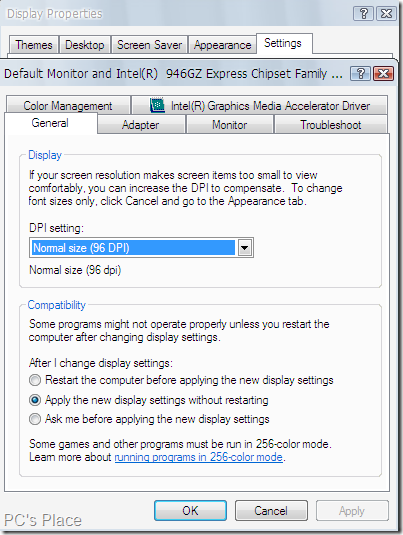
For Windows 2000, XP:
To correct the DPI setting, double-click ‘Display’ and switch to the ‘Settings’ tab. Open ‘Advanced’ and
activate the ‘General’ tab in the ‘Plug and Play Monitor’ dialog. Change the value to ‘Normal size (96 DPI)’ in the ‘DPI setting’ combination field. Confirm with ‘Apply’ and ‘OK’ and restart the PC.
For Windows VISTA:
Right-click an empty space on the desktop and select ‘Personalize’. Follow the ‘Adjust font size (DPI)’ link. Set ‘Default scale (96 DPI)’ in the ‘DPI Scaling’ dialog. Restart the computer.
To get rid of the black squares, first change the DPI setting to ‘Larger scale (120 DPI)’ as described, restart the system and then change the value again to 96 DPI.
