Some system files, for instance drivers, just refuse to be replaced with better versions since Windows overwrites them automatically with the original versions again. The reason Windows overwrites new versions is because of system file protection. We need to deactivate it in a few steps. We already discussed how to bypass Windows File protection message.
While only one Registry entry needs to be changed under Vista, it is necessary to modify two bytes of code in a DLL file under Windows 2000 and XP. We shall use the free ‘Hex editor MX’ from this link, to make these changes in the DLL file.
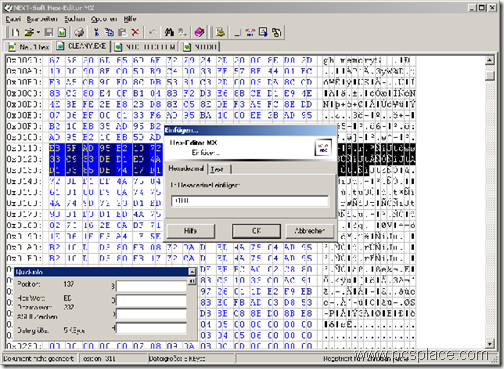
The steps are as follows..
-
Open the Registry Editor using ’Start > Run > regedit‘ and click ’OK‘.
-
Search for the DWORD value ’SFCDisable‘ to the right in the ’HKEY_LOCAL_MACHINE\SOFTWARE\Microsoft\Windows NT\CurrentVersion\Win logon‘ key and double click it.
-
Make sure that the ’Basis” option is set to “Hexadecimal‘.
-
Now enter ’FFFFFF9D‘ as the value and confirm with ’OK‘.
-
Close the registry.
If you are a Vista user this is all you have to do. Windows XP users, however, have an additional step as they have to make changes to a system file. In case of Windows XP ,
-
Start the hex editor and select ’File > Open‘.
-
Search for the ’sfc_os.dll‘ file in the ’C:\Windows\System32‘ folder and open it.
-
Next, select ’Search > Go to‘,
-
Enter the ’ECE9‘ hex position in the dialog and click on ’OK‘. Overwrite both the bytes available there,
’33 C0‘ with ’EB 01‘. -
Save the changes under a new file name, for instance, ‘sfc_os_neu.dll‘ and close the editor.
-
Now check whether the ’sfc_os.dll‘ file is available in the hidden ‘C:\Windows\system32\dllcache’ folder.
-
Create a back-up copy and overwrite the original with the patched version.
-
Repeat this procedure in the ’C:\Windows\ServicePackFiles\I386‘ folder.
To change files in the ’C:\Windows\system32‘ folder,
-
Start your computer with the Windows setup CD and press the [R] key in the welcome screen in order to start the Recovery console.
-
Sign in with your administrator password and browse to the sub-folder using the ‘cd system32’ command.
-
Overwrite the original file here using the command ‘copy sfc_os_neu.dll sfc_os.dll’.
-
Now, ‘Exit’ the console and restart the computer.
Note: The system file protection prevents changes to important system files. You should only switch it off if you are an experienced user. Reactivate it later by first copying back the old data version, and by setting the value for ’SFCDisable‘ to ’0‘ in the registry. This protection is not really necessary because it neither deters pests reliably nor offers any adequate mechanism for system recovery. Protection is also taken care by special security tools and restore points.

Windows Vista has what I consider a bug in that it will not allow aftermarket system files in the root folder. It will simply not allow them to be installed, so any software that uses it’s own system files and puts them in the root directory will not work. Why MS did this I do not know, but it corrupts many aftermarket applications that otherwise run fine on all other versions of windows.
Hi thanks for the advice. But i tried what you said but i still cannot turn off the file protection in vista. I would greatly appreciate if you could help me out here!!!please!!! Thanks