The system has started giving trouble after a new program was installed. Windows records all events in a log file. However, the details in it are not clear enough to diagnose the problem. In the registry, you can specify whether Windows should record detailed log entries in the event log. You can make a more detailed Log reports which will make error detection easier. For this,
-
Open ‘Start > Run…’, enter ‘regedit’ and confirm the same with ‘OK’. In Vista, this can be done by
entering the command directly in the search field in the start menu. -
Navigate to ‘HKEY_LOCAL_MACHINE\Software\Microsoft\WindowsNT\CurrentVersion\Diagnostics’.
-
If the key does not exist, create a new one with ‘Edit > New > Key’.
-
Here, create a new value of the type ‘REG_DWORD’ and give it one of the following names, which facilitates various functions:
RunDiagnosticsLoggingGlobal – collects information about users
RunDiagnosticsLoggingGroupPolicy – logs all events with relation to group policies
RunDiagnosticsLoggingAppDeploy – records the settings for software allocations
RunDiagnosticsLoggingIntelliMrror – records the settings of RIS policies (Remote Installation Services).
-
Once you have named the new key, double-click to open it and set its ‘Value’ to ‘1’. Entering ‘0’ would deactivate the extended log entries again.
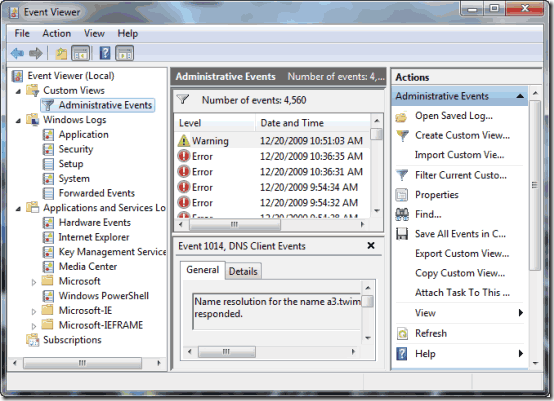
On restarting the system, you will find the extended information in the ‘Event Viewer’. To start the program, select ‘Run’ in the start menu, type ‘eventvwr’, and press [Enter]. The event categories are arranged in the tree structure on the left. Select one and search for entries that begin with ‘Error’ or ‘Warning’ in the list to the right. Double-clicking opens a window containing more information.
