A secured Windows login account with a password will require you to enter the password every time you want to login to your operating system. If you use the computer alone, you can bypass the password entry at the system start without deleting the password. In this way, Windows can automatically log in a user on start up. To make this work you have to log in to a user account with administrator rights and open the Registry Editor. Then,
-
Click ‘Start > Run’, type ‘regedit.exe’ and confirm with ‘OK’.
-
In Vista and Windows 7, you can directly enter the command in the search field of the start menu.
-
Navigate to the left side of the tool to the ‘HKEY_LOCAL_MACHINE\SOTWARE\Microsoft\WindowsNT\CurrentVersion\Winlogon’ key.
-
Now you only need to change some values on the right side for activating the automatic log-in.
-
For this, double-click the entry and enter the new configuration in the ‘Edit String’ dialog box under ‘Value’.
-
Subsequently, confirm this action with ‘OK’.
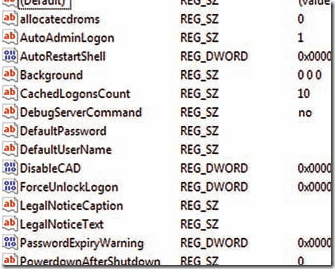
If one of the values described in the following do not exist, create it.
-
Use the command ‘Edit > New > String’ for this and name it ‘AutoAdminLogon’.
-
Double click the ‘AutoAdminLogon’ and change the value to ‘1’ which basically turns on the automatic login.
If you subsequently wish to turn off the mechanism, replace the ‘1’ with a ‘0’. Enter the name of the user account that you wish to log in to, under ‘DefaultUserName’. If it’s not there create it. You also need to enter your password under ‘DefaultPassword’, which will also need to be created if it’s not visible. But keep in mind that your user account password will now be visible to everyone in the registration
database.
This is a security risk, if the computer is accessible to other persons, without supervision. If you need to log-in to a specific domain, enter it under ‘DefaultDomain Name’. Otherwise, you can do without this value. Close the Editor with ‘File > End’. From now on, you need not log in manually, Windows does this automatically. You can temporarily bypass this function by keeping system start [Shift] pressed.
NOTE: this automatic login works only if the users account you intend this for is protected by a password. Otherwise, this process fails.

Just to let you know, this method WILL work for accounts without passwords.
After you create the DefaultPassword string value, right click it and select “Modify Binary Data…”, highlight the part of the 0’s you can, and delete them (there should be four 0’s remaining).
If you want to remove Windows password(the fastest way):
freeware:Offline NT Password & Registry Editor
commercial option: Windows Password Reset Standard
To avoid reinstalling your system, the easiest way to resolve the problem is to use some Windows password recovery program — Windows Password Reset Standard. The program will enable you to reset the password to “Blank”; with no -reformatting or installation. reset Administrator password for you automatically within 5 minutes!
Try ophcrack or windows password recovery tool 3.0 . Ophcrack is free but very large. 496Mb and sometimes doesn’t work and may crash your system data. Windows Password Recovery Tool 3.0 is not free but can 100% reset the forgotten password. Hope to help you.