If you point your mouse cursor at a file icon and wait about two seconds, Windows displays a little yellow box (a tool-tip) with some information about that file such as Author, Path, Date, etc. This way, you know what a file is about without opening it.
Sometimes, you want to know what attributes (Read-only, System, Hidden, and Archive) a file has. Normally, you need to right-click the file and open the Properties window, which shows you the current attributes. After this tweak you’ll be able to view the Attributes of a file within the Tool-tip as well.
1. Open the Registry Editor. Navigate to HKEY_CLASSES_ROOT\* on the left-hand side.
2. In the right pane, double-click the "InfoTip" String Value, and in the Value Data text box, add the word ";Attributes" and click OK.
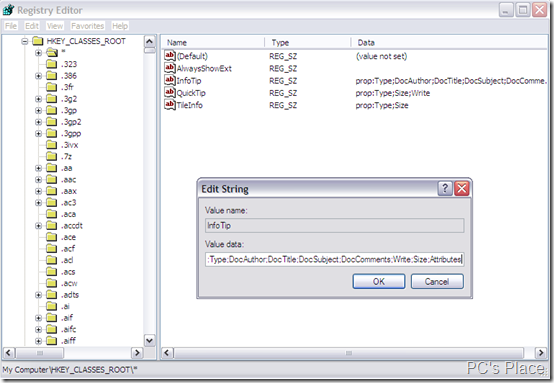
3. Again in the right pane, double-click the "TileInfo" String Value, and in the Value Data text box, add the word ";Attributes" and click OK.
4. Exit the Registry Editor, and move your mouse cursor over any file either in Windows Explorer or on the Desktop. You’ll be able to see the file attributes in the tool-tip.
Note : This setting only applies to simple tool-tips. Some file types have their own tool-tip provider, so the attributes will not be visible within the tool-tip.
