On every browser, toolbar is one of the easiest ways to navigate through menu items or bookmarks. By default, they will be enabled and it can be changed or disabled with a simple menu command. On a shared computer,you can prevent or restrict other users from being able to change the appearance of the browser.
The option of locking toolbars can usually be enabled and disabled with the command ‘View > Toolbars > Lock Toolbars’. This setting has been configured in the registry. It is also possible to configure a setting there via a registry edit with which the users can no longer make any changes via the menu command.
The procedure is as follows..
- Open the command ‘Start > Run’ followed by the ‘regedit’ instruction in the ‘Open’ field and click on ‘Ok’.
- Navigate to the key ‘HKEY_CURRENT_USER\Software\Policies\Microsoft\Internet Explorer\Toolbar’ there.
- If individual sub-keys of the path are not present, create them with the command ‘Edit > New > Key’.
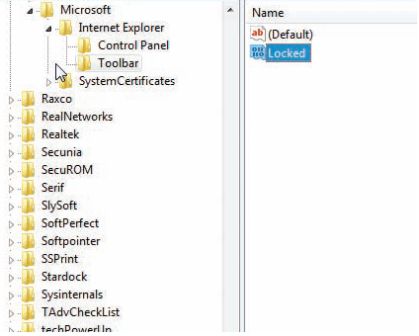
- Click in the right area of the window, open ‘Edit > New > DWORD Value’ enter the term ‘Locked’ and press [Enter].
- Double-click on the new entry to edit it.
- Now change its ‘Value’ to ‘1’ and confirm with ‘Ok’. Then close the registry.
The toolbars can no longer be modified now. In order to enable this function in the menu again later, set the value entered in the registry to ‘0’ or delete it.
undesired changesThe toolbars of a browser are enabled
by default. But this setting can be
changed via a menu command. On a
shared computer, you want to prevent
other users from being able to change
the appearance of the browser.
