You’ve bought yourself an external hard disk with an eSATA connection in order to manage the quantities of data you have because of the high transfer speed. But unlike with USB, your PC detects the drive only after restarting the computer and not automatically. The eSATA protocol should be able to work with “hotplugged” drives. This means that the operating system should detect and mount a hard disk as soon as it is connected.
Hotplugging was known to not work well with the first motherboards with eSATA, but even in some modern oens, the drive appears in Explorer only after restarting the computer. Badly programmed drivers, an outdated BIOS or poor assembly of the eSATA connections are to be blamed for this: often, a cable from an existing SATA port is simply lead to a slot at the back of the PC and there is no separate controller used for the eSATA connection as normal SATA does not necessarily support hotplugging.
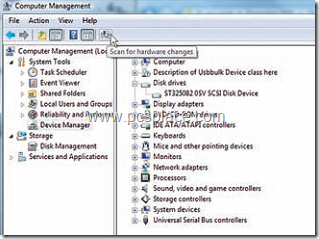
The solution, though somewhat annoying if it has to be done for a long time, is really simple: Windows does not automatically detect hardware while connecting an eSATA disk because the BIOS of the main board does not report any new hardware. Hence you should start the detection manually. In the Device manager you can make Windows XP or Vista to look for and find the new hard disk by clicking the Refresh button.
Now the device will be ready to operate even without a restart and you can move your data to the external hard disk with full eSATA speed. However, Windows does not remember the drive once you unplug it. Hence you have to repeat the procedure each time.

thank you so much….worked fine….it has to be done manually….
1- Start: type computer management
2- Storage
3- Disk Management
4- re-scan for new devices
then it should discovered.
thanks alot