Windows OS comes with excellent power management facilities that give you great control over the amount of time that your computer components should wait to enter a low power consumption mode. You can configure your PC easily using the Power Options applet in the Control Panel, where you can choose from amongst the various inbuilt power schemes or plans.
Check out how to get an exclusive Hibernate button in Shutdown Menu
If you wish, you can specify your own power profile by choosing the amount of idle time that your monitor and hard drive should wait before turning off. You can also specify the amount of idle time to wait before your computer can enter the Standby mode.
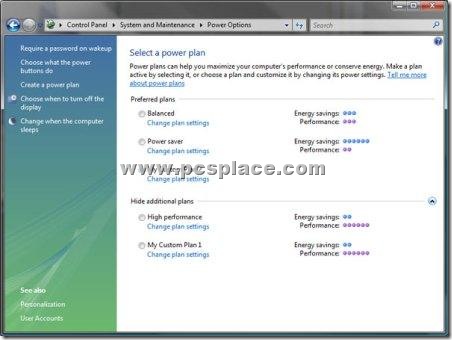
If you can spare disk space on your OS drive equal to the amount of installed RAM, you can enable the Hibernate feature: in the Hibernate tab,
-
Check Enable hibernation checkbox.
-
Go to the Advanced tab and
-
Select the Hibernate option from the drop-down list below “When I press the power button on my computer”, in the Power buttons section.
-
Now when you press the power button, your computer will enter the Hibernate state (which is faster than normal shutdown), and you can turn off the mains.
-
When you restart your computer, it will be restored to the exact state at which you hibernated (and this is much faster than a normal XP startup).
The procedure differs in Vista where you can activate this from the advanced settings of the power options directly. The advantage of this trick is that if you were working on a certain program, you can hibernate midway through it safely.
I will be updating this post with many more power saving tips and if you know any, please share them though your comments.
