Do you want to insert and send your images through Gmail directly but don’t want to send them as attachments? This article explains how to insert images or pictures into Gmail without sending them as attachments. You can send images in the body of your e-mail alongside your text. Although Gmail lacks an ‘Insert image’ button you can still add images using this simple method:
-
Ensure that rich-text editing is enabled in the Gmail message you are composing.
-
To enable rich-text editing, click on the ‘Rich formatting’ link.
-
If you have a graphic you found on the Web, ensure that you can use it without any copyright violation.
-
If it is an image that belongs to you, then make sure the image is located on a Web server. Which means you can open the image in your browser and the address line starts with ‘http’. This can be done by uploading the image to a free host such as www.imageshack.us.
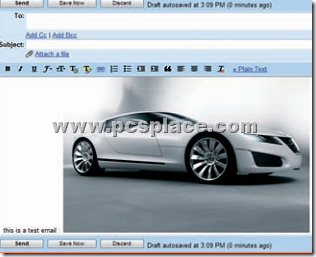
-
If the image is larger than 640 × 640 pixels, decrease the size before you publish it online.
-
Next, locate the image on the website or open it directly in your browser.
-
Select the image by pressing [Ctrl] + [A].
-
Then copy the image by pressing [Ctrl] + [C].
-
Then position the cursor in the Gmail message where you want the image to appear and paste the image by pressing the [Ctrl] + [V] combination keys.
That is it and you are done. This can be used to simply send images in the body of the e-mail so that the mails look attractive and more lively. If you know any other trick, do share it through your comments.

Sure didn’t work for me. All I got was a little box with a red x.. I have done this before but can’t remember how I did it.
Like its
I can get the image into the email without any problem, but when I sent it, all the recipients see is machine language.
Any ideas?
I think the offline has to be disabled, but I do not see where I can check that.
hi to all at pcsplace.com i thought i had sent this newyears eve but it didnt send so i have sent it again all the best for new year to every one
– gentas
Thank u for your infromation
I followed the steps exactly what u have given.
I got the pic in email body.
Its working..
Thank U.
I tried to do as suggested. But when I went to copy paste it, it kept transforming my image to a tiff file. If I open just the web address, the image included the other imageshack site images instead of just my own… not sure how to correct this….