Would you like to use your Gmail account as your main e-mail account, but have some or all e-mail auto-forwarded to other accounts? Gmail has the ability to forward received e-mails in two ways, viz., ‘All’ or ‘Selective’. Here is how these two methods work..
All Forwarding
This is a global setting that lets you optionally forward all received e-mail to another e-mail address. Click the ‘Settings’ link, and click the ‘Forwarding’ tab.
Here, you have the option to ‘Disable’ or ‘Enable’ e-mail forwarding. Click ‘Enable’, enter the e-mail address to which you want to forward the mail, and then select one of the following self-explanatory actions from the associated dropdown:
-
Keep Gmail’s copy in the Inbox
-
Archive Gmail’s copy
-
Trash the Gmail’s copy
Selective Forwarding
Filters have also been enhanced with a new ‘Forward it to: e-mail address’ action letting you selectively forward e-mails based on the filter criteria. You can use the same or different e-mail address for each filter like keywords and you can even set a subject for it. This provides very powerful e-mail management. This can be configured using Creating a Filter option.
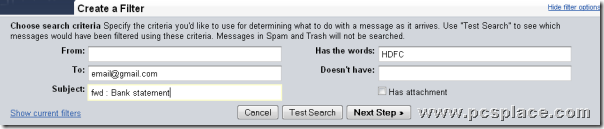
For example, you get statement notifications from a bank, and you would like to auto-copy it to any other person. Just set up a filter to select e-mails with the bank’s sending address and then select the ‘Forward it to:’ action, and enter the person’s e-mail address. Now, he/she will get notified!
