To start other applications, you have to go to the desktop or navigate through the Start menu. You want to be able to start important programs or applications while you are surfing in Firefox which is always open, but you don’t know how.
There are various ways one can start applications, for example, through the Quick Launch Bar or via keyboard shortcuts. With the free extension ‘External Applications Buttons’ from This Link you can get another program launcher directly in the browser window.
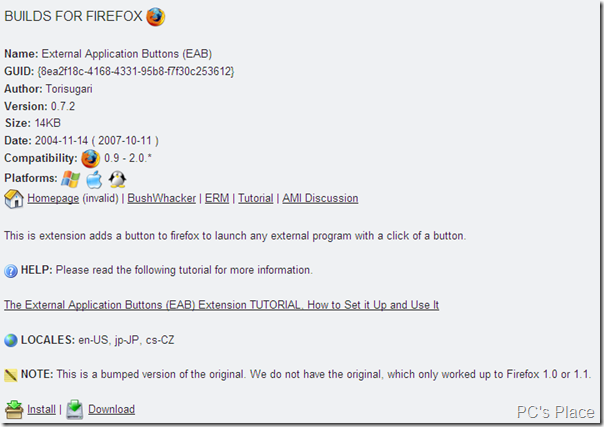
With that, you don’t need to go to the desktop anymore and you don’t even need to display a concealed taskbar. Click on the website on the ‘Install’ link or open the XPI file with Firefox. Grant the necessary permission for the software installation with a mouse click on ‘Install now’.
Finally, restart the browser. Now start setting up your own shortcuts for programs. Right-click on any free spot in the taskbar or in a toolbar and select the ‘Customize’ command. Search for the ‘Applications’ button in the subsequent dialog box and drag it to the desired position in a toolbar. The empty space to the right of the menu bar, for instance, is a suitable position. Then close the dialog box by clicking on ‘Finish’ and note the position of the new button because it will be invisible at first.
For this reason, right-click on it and select the ‘New button’ context command. Navigate to the program file of the application in the file dialog box, for example ‘skype.exe’, and click on ‘Open’. The program icon is integrated into the toolbar with that.
Further programs can be added in the same way. If, for example, you wish to secure your settings before reinstalling the browser or the extension, save the file ‘externalapp.rdf’ which can be found in the profile folder of Firefox.

yea superb stuff