Organizing Firefox bookmarks is a big pain especially if you have a lot of bookmarks. Instead of using special add-ons or software, you can easily maintain them using Bookmark Folders. It is easy to classify and store your bookmarks in folders so that it is easier to find them. The bookmarks will appear in a categorized manner in the Bookmarks menu. But how do you do it? Creating a bookmark folder is quite simple. Here is how..
-
Select ‘Bookmarks’ > ‘Organize Bookmarks’.
-
In the ‘Bookmarks Manager’ toolbox, select ‘New Folder’. Enter the name of the folder and the optional description.
-
Click ‘OK’.
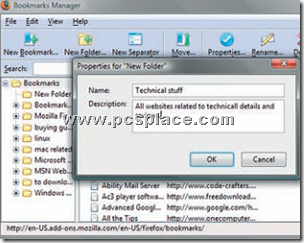
To save your bookmarked page in the created folder:
-
Click on ‘Bookmarks > Bookmark This Page’.
-
In the ‘Add Bookmark’ dialog box, click on the ‘Create In’ drop-down list and select the name of the newly created folder.
-
Click ‘OK’.
This process makes it easy for you to organize your bookmarked pages based on your preferences and thus making it easy for you to access your bookmarks quickly.

WORD UP GEORGE! FINALLY SOMEONE WHO SAYS IT! That option is fundamentally! It’s absurd that a new version lose this funcion! I’m soaking in searching an add-on for replace this!
It’s not possible neither organize or save the bookmarks in a file to import bookmarks in another computer. For this reason i don’t if it’a good idea to re-intall the 3rd version. i’d lose my bookmarks??
Thanks … you have at least given me hope, even though your concise
and clear recipe no longer works with the current Firefox Bookmarks
because the cretins at Firefox have rearranged their real-estate in an
even more confused and incomprehensible manner.