Many bookmarks keep piling up while surfing. Most of the times they are sorted into relevant categories, but it is still easy to lose track of which ones are still of interest. Firefox 3 supports smart folders which remember the result of search queries and automatically update their contents after each new bookmark is saved. The desired search result can thus be accessed immediately, without having to conduct the search again.
Previously we discussed about Firefox bookmarks related articles like,
Organize, Classify and Store Firefox Bookmarks by Creating Bookmark Folders
How to Create Your Own List of Smart Bookmarks in Firefox 3
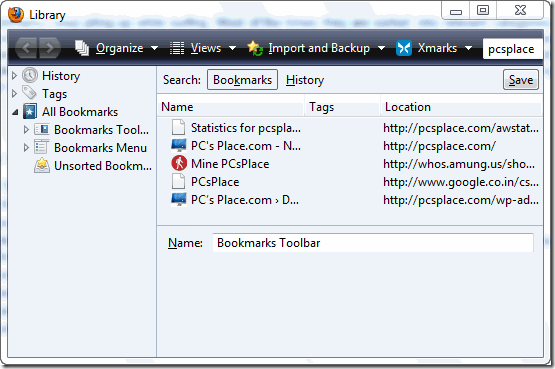
To set up this function,
-
Open ‘Bookmarks > Organize Bookmarks’ from the menu bar.
-
Enter the search term in the input field at the top right.
-
The respective result is continuously displayed and updated.
-
By default, Firefox looks through ‘All Bookmarks’ but you can also click ‘History’ in the heading line to define a search folder for the browser cache.
-
Click on ‘Save’ and enter a name in the following dialog box, such as ‘Software sites’, click on ‘OK’.
-
The search folder is now available in the bookmark structure below.
-
You can rename or move it, or add a description, just as you can for every other folder.
-
The contents in the folder get updated automatically when the bookmarks change.

Hi,
I tried that, using
place:queryType=1&sort=12 &maxResults=10
But clicking the result in my Bookmarks Toolbar gave the error:
“Firefox doesn’t know how to open this address, because the protocol (place) isn’t associated with any program.”
BTW, I do already have a folder in my Bookmarks Toolbar called ‘Most Visited’, conatining 10 bookmarks, and that works correctly. However, I can’t remember how I created it!
Best wishes,
—
Terry Pinnell, East Grinstead, UK