You have compiled several interesting sites in different tabs when researching. Searching through all of them individually for a particular thing takes really long. In an active tab, it is sufficient to enter a search term. A comprehensive search for several tabs is however, not something Firefox offers. The free ‘Find in Tabs’ extension acts as a remedy. It will search for text in the multiple open tabs, and show a list of search results. Clicking any of the results will jump to the tab on which it was found, and scroll directly to the highlighted text.
In order to install it, open the XPI file via ‘File > Open’ and confirm the next query with ‘Install Now’. The update is ready to use after you have restarted the browser once. The tool gets directly integrated in the search bar of the surf program as a button. In order to display the bar, press the [Ctrl]+[F] key combination. However, when calling up the quick search, the button is no longer displayed.
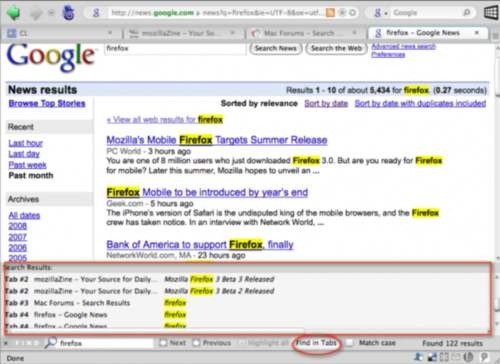
Now enter the search term in ‘Search’ and then click on ‘Find in Tabs’. The result window displays all hits from all the open tabs and also specifies the relevant tab, favicon and page name. Clicking on a result takes you directly to the relevant location in the relevant tab. The hit list remains open.
The advanced search functions like a switch via options, so it isn’t active during the quick search. Since the search breaks the performance in all tabs, it is best to disable the function with another click on the ‘Find In Tabs’ button before closing the search bar. It is also best to delay the search start so you can enter the search term without issues. For this, open ‘Tools > Add-ons’. In the list of updates, select ‘Find in tabs’ and then click on ‘Settings’. The default value ‘Delay between searches’ is set to ‘100’ milliseconds. Increase this delay to ‘500’. Confirm the setting with ‘Ok’.
