By default, Firefox 3 doesn’t display images at their best possible quality. In fact, it reduces the quality of images so that the page loads faster with lesser CPU utilization. Loading images with the best possible quality hampers the performance of Firefox by 10-15%. However, if you are a graphic designer or if you need the displayed image to be of the best possible quality then follow these simple steps to activate the Color Management.
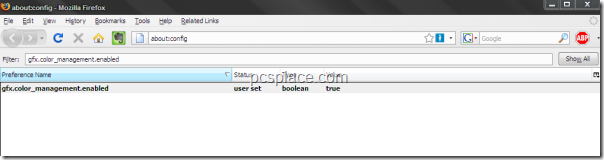
-
Type “about:config” in the address bar and hit the [Enter] button.
-
In the search textbox type in the following line of text: “gfx.color_management.enabled”.
-
By default it will display the Value as “false”.
-
Double-click on it to change the value to “True” and enable high-definition color effects.
-
To undo this effect simply follow the same steps and double-click on the Preference Name to disable color management

FF 3.5.3
No
gfx.color_management.enabled
entry in about:config.
Created one.
This is very handy. Specially when I search for some high quality wallpapers though I’m not going to use it all the time because it will slow down the page load time. Is int it??