Sometimes media files such as videos, Flash movies or audio files are best ways to make your blog posts more informative and interactive. Here is a tutorial to learn How to Insert Flash Videos / Movies ( flv, swf ) or Music MP3 files into blog posts easily. This is useful for bloggers who host their blog using CMS such as WordPress. In order to do this you’ll need a plugin and a Flash Media Player, so that people can play videos within the blog post. For the plugin we’ll be using WordTube, and for the player, we’ll use the open source JW FLV Media player.
wordTube supports the streaming video format (Format .flv or .swf), sound files as MP3 and JPG, GIF or PNG graphic files and JW Player works as a Flash Video Player for FLV, H.264/MPEG-4, MP3 and YouTube Videos on your website or blog. The procedure to insert media files into blog posts is as follows..
-
Download WordTube.zip from this WordPress plugin directory, uncompress the files on your computer, and you will receive a folder named ‘wordTube’. Do not rename it.
-
Upload the wordtube folder into the plugins folder (/wp-content/plugins/) of your blog using an FTP program.
-
Download mediaplayer.zip from longtailvideo , uncompress it, renamethe file player.swf to mediaplayer.swf and upload it into to the wordTube folder of your blog.
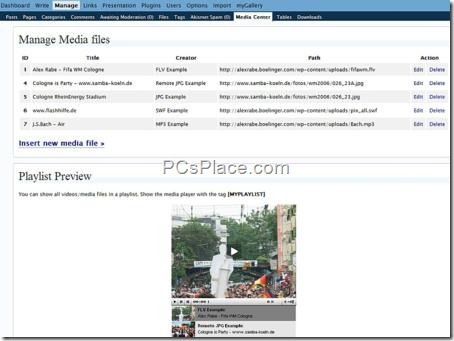
-
Login to enter the admin area, activate the wordtube plugin from the list, and then go to Settings > Wordtube to configure the plugin.
-
Go to Media > WordTube, and you’ll land on a page that says ‘Manage Media files’.
-
From here, upload a flash video.
Now create a post or open an existing one if you want to use the video therein. Before previewing the post and video, enter a tag [ media id= ‘id’] in the content box and at the desired location inside the post. In this tag, replace ‘id’ with the number of the video reflecting in the Media Center. Also, add the playlist tag as listed therein. Finally, hit the ‘preview post’ button to see how the video plays, when published.
Tip: For changing the looks and functionality of the player, you can download skins from the official webpage of longtailvideo.

music videos are nice because you have music and sort of a small movie describing the music ‘.:
Wonderfull post can i Transfer to my Own Blog
thanks…this what im looking for.. 🙂
when looking for music videos, i always check out music videos with funny and sentimental content .
hey I read your web logs all the time, you have many solid things to say. My subscribers would like your style, do you consider you could be a invitee blogger for me?
I just subscribed to your RSS feed, not sure if I did it right though? Solid article by the way.
good webside