Using keyboard shortcuts surely makes your work easier, and these useful Mac OS X keyboard shortcuts will do the same. We have already shared some Windows 7 keyboard shortcuts.
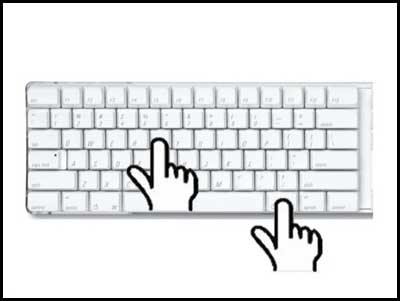
Below is the list of useful keyboard shortcuts for Mac OS X ( category wise in alphabetical order ):
Clipboard
Command+C = Copy
Command+V = Paste
Command+X = Cut
Command+A = Select All
Expose
F9 = Show all open windows on the screen at once
F10 = Show all windows for the current application.
F11 = Shows Desktop
F12 = Activates Dashboard
F12 (hold) = ejects disk
Finder Navigation
Command+N = New Finder window
Command+W = Close Window
Opt+Command+W = Close all Windows
Command+Down = Open File/Folder
Command+Up = Navigate to parent
Command+Right = Expand folder (in list view)
Command+Left = Collapse Folder (in list view)
Opt+Command+Right = Expand folder and its subfolders (in list view)
Opt+Command+Up = Open parent folder and close current window
Command+Shift+H = Jump to your Home folder
Command+Shift+A = Jump to your Applications folder
Command+Shift U = Jump to your Utilities folder
Command+Shift K = Jump to the Network browser
Command+Shift G = Goto Folder…
Command+1 = View as Icons
Command+2 = View as List
Command+3 = View as Columns
Command+Space = Open Spotlight
Command+Delete = Move file/folder to trash
Command+Click window title = Display the file path
Menu Commands
Shift+Command+Q = Log out
Shift+Opt+Command+Q = Log out immediately
Shift+Command+Delete = Empty Trash
Opt+Shift+Command+Delete = Empty Trash without dialog
Command+H = Hide window
Opt+Command+H = Hide Others
Command+N = File New window
Shift+Command+N = New Folder
Command+O = Open
Command+S = Save
Shift+Command+S = Save as
Command+P = Print
Command+W = Close Window
Opt+Command+W = Close all Windows
Command+I = Get Info
Opt+Command+I = Show Attributes Inspector
Command+D = Duplicate
Command+L = Make Alias
Command+R = Show original
Command+T = Add to Favorites
Command+Delete = Move to Trash
Command+E = Eject
Command+F = Find
Command+Z = Undo
Command+B = Hide Toolbar
Command+J = Show View Opts
Command = [ = Go Back
Command = ] = Go Forward
Shift+Command+C = Go to Computer
Shift+Command+H = Go to your Home folder
Shift+Command+I = Go to iDisk
Shift+Command+A = Go to Applications folder
Shift+Command+G = Go to Go+To Folder
Command+K = Connect to Server
Command+M = Minimize Window
Command+? = Open Mac Help
Command+Space = Open Spotlight
Screen capture
Command+Shift 3 = Capture the screen to a file
Command Ctrl Shift 3 = Capture the screen to the clipboard
Command+Shift 4 = Select an area to be captured to a file
Command Ctrl Shift 4 = Select an area to be captured to the clipboard
Command+Shift 4+ Space = Capture entire window
Start up hot+keys
X = Force Mac OS X startup
C = Start up from a bootable CD
N = Attempt to start up from a compatible network server (NetBoot)
T = Start up in FireWire Target Disk mode
Opt+Command+Shift+Delete = Seeks a different startup volume
Shift = Start up in Safe Boot mode
Command+V = Start up in Verbose mode
Command+S = Start up in Single+User mode
Command+Opt+Esc = Force Quit menu
Command+Opt+D = Show/hide the dock
Ctrl+Eject = Bring up Shutdown/Sleep/Logout Dialog
Ctrl+Command+Eject = Restart immediately
Universal Access
Opt+Command+* = Turn on Zoom
Opt+Command++ = Zoom in
Opt+Command– (minus) = Zoom out
Command+Opt+Ctrl+8 = Invert Screen colors
Window Management
Command+W = Close window
Command+Opt+W = Close all windows
Command+M = Minimise window
Command+Opt+M = Minimise all windows
Command+H = Hide Application
Command+~ = Cycle through windows for current application
Ctrl+F4 = Cycle through every open window
Command+Tab = Bring up the Application Switcher.
Command+Tab = Cycle Forwards
Command+~ = Cycle Backwards
Command+Shift+Tab = Cycle Backwards
Command+Q = Quit application
Miscellaneous
Opt+Command+D = Show/Hide Dock
Ctrl+Up = Move up one page
Ctrl+Down = Move down one page
Opt+Drag = Copy to new location
Opt+Command+Drag = Make alias in new location
Command+Drag = Move to new location without copying
Opt+Command+Eject = Sleep
