iPhone Dev Team has released the latest version of its jailbreaking tool, Pwnage Tool 4.2. If you ask us, there is want to jailbreak iPhone or any iOS device, then there is not better tool than Pwnage as it offers you with a chance to restore back the iOS. Here is a complete tutorial to jailbreak iPhone 4 iOS 4.2.1 using PwnageTool 4.2 on Mac.
Jailbreak iPhone 4 iOS 4.2.1 Using Pwnage Tool 4.2 On Mac
Note: Before you start with this jailbreaking process, you need to download and install PwnageTool 4.2 for Mac, download iOS 4.2.1 firmware for your iPhone and also make sure that you have updated iTunes installed on your Mac.
STEP 1: First you need to sync your iPhone with your Mac, for that lunch iTunes and take the backup of your iPhone.
STEP 2: Since you have downloaded the Pwnage Tool, simply launch it by clicking on it. Now, choose the Expert Mode from the top menu. You could find that button easily as it has a photograph of Einstein. Now it will ask you to choose the model of your iPhone that you want to jailbreak, so simply click on that model.
STEP 3: Now, click on the Browse for IPSW button. This will prompt you to choose the firmware files of the version that you want to install.
STEP 4: Now you will be prompted to choose any one option out of 4, so simply click on the labelled as General and move forward by clicking on the blue arrow.

STEP 5: Now, if you are using a iPhone without any official carrier, click on the option Activate the Phone and if your iPhone is running on official carrier, you need not select that option and then click on the blue arrow to move forward.
STEP 6: Now you would be directed to Cydia Settings window where you can to create custom packages just by double clicking on any of the listed ones. Once you click on any of the custom package, it would be listed in Select packages list.
STEP 7: Now click on the Select Packages tab and put check on all the packages that you want to install and click on the blue arrow.
STEP 8: Now you iOS device is ready for jailbreak, click on the option labelled as Build and click on the blue arrow.
STEP 9: Now the Pwnage Tool will create the .ipsw file which is basically the custom firmware for your iOS device. Download it on your desktop. This process might take some time, so just grab a cup of coffee.
STEP 10: Now you need to install the custom firware of iOS 4.2.1.
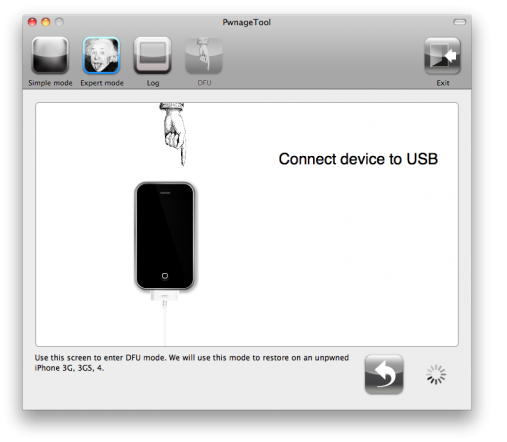
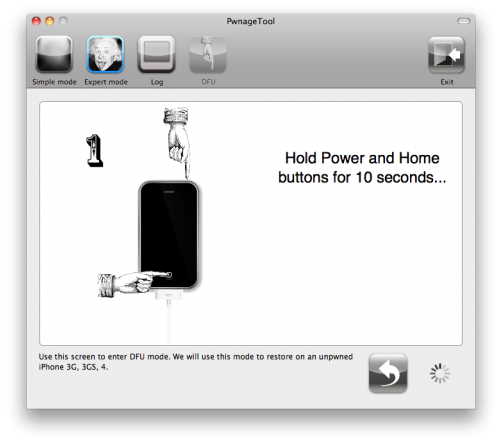
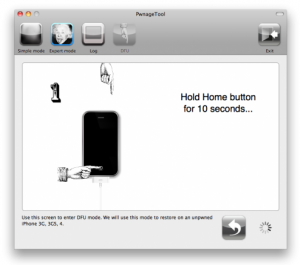
- Click on your phone icon from the sidebar in iTunes.
- Press and hold left “alt” button (“Shift” button on Windows) on the keyboard and then click on “Restore” (Not “Update” or “Check for Update”) button in the iTunes
- Now, release the “Shift” button.
STEP 11: iTunes will now prompt you to select the location for your custom firmware 4.2.1 once your iPhone is successfully in DFU mode. In iTunes, hold the Alt/Option key and click Restore.
STEP 12: Now you need to choose the custom IPSW that was created in the earlier steps and click the Choose button. Wait for a while till iTunes installs the new firmware 4.2.1 on your iPhone. After the installation is done, iPhone will reboot automatically.
That is it. This is the complete step by step guide to jailbreak iPhone 4 iOS 4.2.1 using Pwnage Tool 4.2.
