While you were trying to buy something on iTunes, have you come across error 5103? If yes, then you would find this post helpful as it would let you iTunes error 5103 on Windows and Mac.
As soon as this error occurs, it does not allow you to purchase anything on iTunes. This error basically pops up when there is any kind of issue with the registry entries. Here is the complete step by step guide to fix this iTunes error on both the operating systems, Mac and Windows.
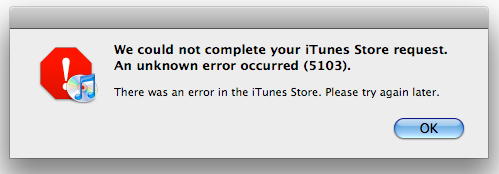
Steps To Fix iTunes Error 5103 On Windows
- Open any folder or My Computer and click on Tools option on theMain Menu
- Click open Folder Options and then on View tab
- Now under the Advanced Settings section, you will find an option labelled as Hidden files and folders, select on Show hidden files and folder option and save the settings by clicking on OK button
- Navigate to the location, C:\Documents and Settings\All Users\Application Data\Apple Computer\iTunes\, spot SC Info folder and delete it
- Restart your computer
- Once your machine is switched on, launch iTunes program, and try buying anything. You should not face error 5103 now.
Steps To Fix iTunes Error 5103 On Mac
- Go to Finder and press Command + F to search a new item
- Type SC Info and hit enter
- You want Mac to look under System owned directories, so search using the PLUS sign
- Well, its an invisible file, so make sure that you have enabled the invisible files to be displayed
- Delete the folder and restart your Mac
- Now launch iTunes and try to buy anything there
These are the ways to fix iTUnes error 5103 on Mac and Windows. Just follow the above steps in order and get rid of this iTunes error.
