iCloud is one of the newest features offered by Mac. And apparently, it would be the best thing happened to the Cloud computing technology.
You can now sync files on your Macs using iCloud, but this feature is not enabled by default. We would be enabling this feature by following the below steps.
Steps To Enable iCloud On Mac
Click on the Apple Logo on the Main Menu and click on the System Preferences option. You can even open the same by clicking its shortcut on the Dashboard.
Now, in the Internet & Wireless section, click on the iCloud option.
This will launch the iCould settings pages, where you need to put a check across the Documents & Data option.
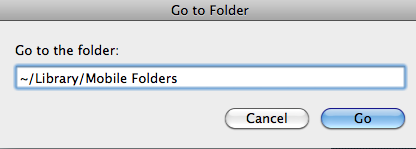
Once you are done with all this, press Command + Shift + G and type the below path in the Go to the folder field:
~/Library/Mobile Documents
And now, click on the Go button. Before you do this, you need to make sure that Mobile Documents folder does exist in ~/Library/. If not, then you need to create that folder before you go ahead with the above step.
Now create an alias for Mobile Documents folder on the dock and in order to sync files with Macs, all you need to do is simply follow the above steps on other Mac, and then you need to drag and drop files in the alias created by you on the dock.
So, which ever file you drop in the Mobile Documents will be available on the other Macs. That is it, this is how you can enable iCloud on Mac and sync files and folders on iCloud on Macs.
