Now, after upgrading your iOS device to the latest 4.3.2 firmware, you have found that many of your favorite applications are facing compatibility issues. In such case, you would prefer having back your old firmware rather than stop using that application.
So, we would help you to downgrade iOS 4.3.2 to iOS 4.3.1 / 4.3 / 4.2.1 firmware. This whole procedure is as easy its upgrade.
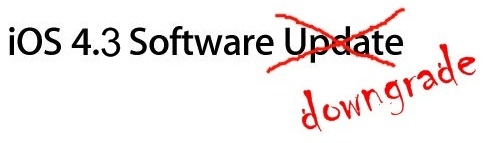
Downgrade iOS 4.3.2 to iOS 4.3.1 / 4.3 / 4.2.1 Firmware
Before you actually start with it, download the files of the firmware that you want to install on your iOS device. You can get all the firmware files from the Official Apple site.
Now, navigate to the below path
C::\windows\system32\drivers\etc\
Here, you need to open the hosts file in any of text editor because you need to make some changes. In that file, add the below string at the end of the file.
74.208.105.171 gs.apple.com
NOTE: If you are working on Windows, make sure that you open the file by right clicking on it and choosing the option, Open As Administrator. And, whether you are working on Windows or Mac, if it does not let you change the file, simply copy it on to the desktop, make the changes and paste it back.
Now, you need to switch your iOS device to DFU mode. How to do that? Well, below is some help:
- Launch iTunes and connect your iOS device to it
- Now, hold the Home and Power button together
- And after 10 seconds, let go the Power button and keep holding the Home button until your computer detects your iOS device
- Once it does, release the Home button instantly before it goes into Recovery Mode
NOTE: If you cannot see anything on the display screen, this confirms the DFU.
Time to downgrade now. So, select the device from the right panel on your iTunes. If you are working on Mac, hold the Left Alt key and for Windows, hold Left Shift button. And then click on Restore (Not Update or Check for Update) button on iTunes and let go the keys.
This will now prompt you to choose the firmware file. Browse it to the location where you have downloaded at the stat of this tutorial.
Just sit and wait while your iOS device gets its firmware downgraded. It might throw you errors like, “The iPhone could not be restored. An unknown error occurred (1004).” and “iTunes has detected an iPhone in recovery mode. You must restore this iPhone before it can be used with iTunes.” just ignore them and click on OK button.
Since you are done with the whole process to downgrade iOS 4.3 betra to 4.2.1 / 4.1 iOS firmware, you need to get back your device in Recovery mode. So use, TinyUmbrella or RecBoot tool.
- In case you choose to run TinyUmbrella, just select “kick device out of recovery” button
- RecBoot users can just click on “Exit Recovery Mode” button
This was the complete step by step guide to downgrade iOS 4.3.2 to iOS 4.3.1 / 4.3 / 4.2.1 Firmware.
