iMessage has been another addition to Mac OS X which has been truly impressive. Users have been using it just like any other normal app without facing any real issues.
Now, by default iMessage saves all your chat history. So, if you want to read the chat that you had with anyone on iMessage, then you can dig it out totally. If you have an iOS device and Mac, then you must be aware of this fact that you cannot delete iMessage chat history like the way you can do on iOS device.
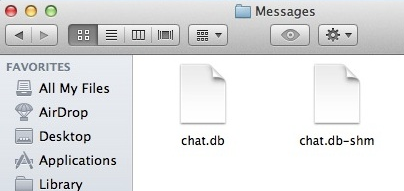
But this does not mean that you cannot clear iMessage chat history on Mac OS X. You can very well do it! Here are the steps to do it.
Steps To Delete iMessage Chat History On Mac OS X
- First thing that you need to do is quit iMessage application on your Mac machine
- You need a Go To Folder window now, so just hit Command + Shift + G
- In the field provided, enter ~/Library/Messages/
- There you will find number of files named as chat which actually stores all the chat history
- In order to clear chat history, just go ahead and delete those files
If you do not wish it do this way, you can do the same in a Geeky way on the terminal too. Just hit the below command and erase chat history on Mac.
rm -r ~/Library/Messages/chat.*
Once you are done deleting these chat files, you have successfully deleted iMessage Chat History on Mac OS X. Try it out!

I wrote a self executing and very user-friendly shell script that will safely and effectively remove any and all iMessage logs on your OSX computer. It finds and deletes both native iMessage logs, as well as any inadvertantly saved from iOS syncing.. It will not let you delete the files unless you tell it to- first it will alert you to any logs currently present. Download the zip file here:
http://joshpopenyc.github.io/Shell-Scripts/
Then just double-click the file “remove_chat_logs” and it will walk you through a couple of steps to completion.
This script does not cover both areas that need to be found and cleared.
I wrote a shell script to remove all iMessage logs for you- it’s super convenient.. Just download and doubleclick: https://github.com/joshpopenyc/Shell-Scripts/