As a blogger I have always needed a good tool to compress images and convert them into another format. While I was working on Windows all these years, I used to use a tool named, RIOT.
There is no better tool than RIOT to compress images if you are working on Windows.This one tool allows you to compress the images as well convert them to the format you want.
But when I switched to Mac, I found that RIOT is not compatible on Mac and that is how my pursuit for good image compressing tools started.
Initially I tried to find if there are any good apps for Mac to compress images and I did find few. iResize, EasyCrop and Sizerox are few of them. They did serve to my need to compress the images, but these tools are neither compatible with all the formats, nor it allows you to convert it into another format.
Compress And Convert Images On Mac
Soon I found an easy way to compress and convert images on Mac. And the best part is that we do not need any third party tool for it.
In order to compress and convert an image to another format on Mac, just open the image and click on the Tools button on the Main Menu.
You can see two options over there. which are Adjust Size and Adjust Color. There is a simply logic behind its functioning. Bigger is the size, bigger would be your file.
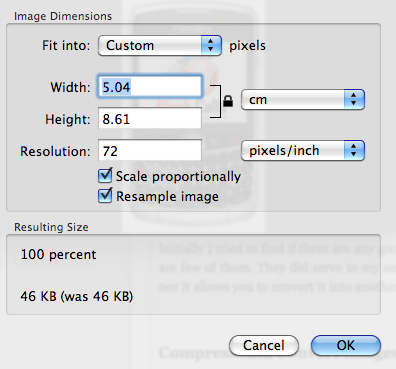
If you reduce the size of the image, it would compress the image. And similar is the logic with Color. If you find that the image is very bright, all you need to is adjust its color, in other words, it would lower its size which would again compress the image.
Since you have compressed the image now, you can save it in the format you want. Yes, I am talking about converting images on Mac.
Now, click on the File button and click on the Save As option. There you can choose the file format you want. And here you can further compress the images in most of the file formats.
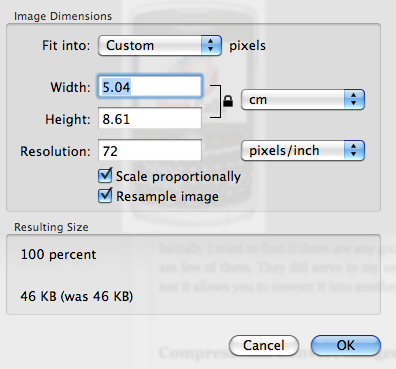
If you want an image in JPEG format, you can reduce the quality of the image which will in turn compress the image. And similarly if you click on TIFF image, you can choose any compression and again compress it.
This is how you can compress and convert images on Mac without using any tool. And this is easier and faster than using any tool.
