iCloud has been one of the biggest inventions in the recent times. Within no time, it has managed to grow into 85 million lives. So, this surely tells how useful this Apple service is.
If you have been using iCould, then this post on some of the tips and tricks for iCloud will surely let you use it better. Once you sync your iOS devices with iCloud, you need not worry about the data loss as whatever you do with your device’s memory, your data would be safe in the cloud.
While using iCloud, you will encounter few issues. And take my word, these issues are common with simple fixes. In this post, we would be talking about those common issues and ways to fix them. That is why, I have labeled this post as iCloud Tips And Tricks.
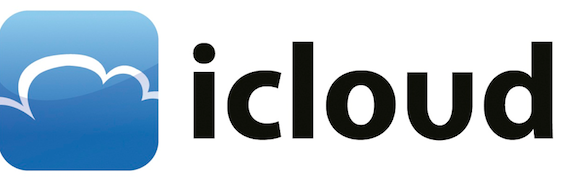
3 Best Tips And Tricks For iCloud
Get Rid Of Duplicate Contacts
This is a common problem that you end would end up having number of duplicate contacts on your iOS device which are synced back to iCloud. In order to remove the duplicate ones, open the Address Book on your Mac or on your iOS device, click or tap on the Card > Look For Duplicates and once it finds duplicate contacts, click on the Merge button.
This would merge all the multiple contacts with the same name. Meaning, you wont lose contacts, if you have contacts with same name but different numbers. Once this erosion of duplication is done, these contacts would be synced back to iCloud.
Use iTunes Match with Smart Playlists
iCloud offers you with an amazing way to check out the upgradable tracks. It means, if you are looking for songs on your device or iCloud which can be upgraded to better quality ones, then you can make use of the below tip.
Turn ON iTunes Match, and set the status of the files that you want to look into. This could be Matched, Uploaded or more. If you are trying to filter out the songs below 256kbps, then set the bit rate to be less than 256kbps. And then choose the other options like Media type, and all.
Now click on the OK button and it would give you the list of the songs that can be upgraded. Wasn’t it fast?
Use iCloud As Dropbox
One of the best features of the Dropbox is the fact that it lets you access your files manually that you have stored on Dropbox’s cloud. Having a similar privilege with iCloud would surely let you use it more efficiently.
All you have to do is open the System Preferences tool on your Mac, navigate to iCloud and turn ON the options labelled as Documents and Data.
Now where you can find your files saved on iCloud? Just navigate to Library > Mobile Documents. This is where you can find the files that you were looking for. In order to add files to your cloud, copy them to the same location.
These are the few of tips for iCloud, which would only let you use it better. Do comment and share the ones which haven’t been listed above.

There is no option “Card” in iPhone IOS6 or IOS7
So can’t understand what you are referring to.
I find absolutely NO merge option nor CARD!!!!!!!!!!!!!!!!!!!! Maybe an import or export card option but that does nothing!