Greasemonkey is one of the most popular Firefox add on that will let you do a lot of things with the web sites you are browsing. Basically Greasemonkey is used to customize appearance of web pages and change the way they function in various ways depending upon the requirement. It is very easy to use JavaScripts with this extension and this even lets you to run your own scripts in Firefox.
How to Install Greasemonkey Firefox Extension
Visit the Firefox add-on website and search for Greasemonkey extension or open following URL in your Firefox browser.
https://addons.mozilla.org/en-US/firefox/addon/748
Click on the “Add to Firefox” button.
If Firefox blocks the site from installing add on. Click Edit options to open the “Allowed Sites” dialog, then click Allow to add the Greasemonkey to your list of sites that are allowed to install software. Click OK to close the “Allowed Sites” dialog. then again click on the “Add to Firefox” button.
![]()
After that a Firefox install dialog should pop up to confirm that you really want to install. Just wait for the Install button to appear after countdown and then Click it.
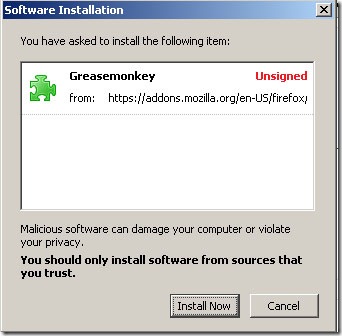
Now you have installed Greasemonkey Firefox Extension. Restart your browser to make it work. You can see a monkey head icon in the bottom left beside the status bar. All you got to do now is Install required JavaScripts you need.
You can get the java scripts at Greasemonkey script repository, or UserScripts. Here you can find a lot of java scripts which are useful in many ways. Browse through the site for your required script.
How to Use Javascripts in Greasemonkey Add on
Go to the sites given above and select the required java script. You can see an Install user Script button beside the required java script and it will pop up a dialog box which confirms the install process. Click OK and then you can see you script installed in Greasemonkey by right clicking on the monkey icon and selecting “ Manage user Scripts”.
You can Enable or Disable Greasemonkey by right clicking and selecting the option. You can edit your scripts to make them work for particular websites. You can even create your own scripts and make them work using Greasemonkey. The only requirement is that the Javascript file should end with an extension .user.js.
