Google Chrome is available with Extensions. These are nothing but add-ons or plugins which provide special features. This article tells you how to Enable your Chrome browser to support extensions and How to enable, Install and Uninstall or remove Chrome Extensions. Generally, these don’t come enabled by default, but you can use them using a simple tweak. These Google Chrome extensions are created in order to improve functionality of browser and to overcome chrome’s major drawback – add on support.
How to Enable Google Chrome Extensions
If you want to use Google Chrome Extensions, you need to first made it ready to support the extensions. For this, you have to install the developers edition and a edit in the command line will enable the extensions to work. All you got to do is,
-
Right Click Google Chrome Extension > Properties
-
Go to Shortcut tab
-
In the target add the following code in the end of the browser.
–enable-extensions
Now you can simply restart the browser and it will support the Chrome extensions.
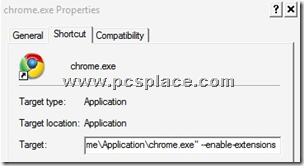
How to Install and Use Google Chrome Extensions
You can use 2 types of Chrome extensions. The official sample extensions which can be downloaded from Chrome Developers site or the user developed extensions which has a lot of features which can be found here
-
You can download different types of Google Extensions from a list of available extensions mentioned above according to your need.
-
After downloading the extension, click it and you will see a pop up asking you permission to install this extension.
-
Follow the procedure described and you can have it working.
-
If you got any doubts, you can visit the support forum to know more details about Chrome extensions you installed.
How to Manage and Un-Install your Google Chrome Extensions
The installed add-ons or extensions can be accessed or managed by navigating to chrome://extensions ( Just type this in your Chrome Browser’s address bar and press Enter ). You will see a screen like this..
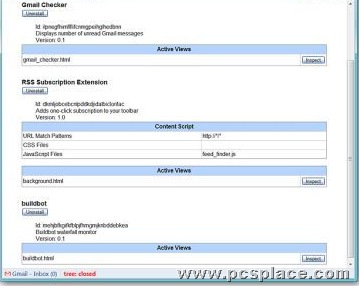
In order to uninstall an extension, just press Uninstall button of the particular extension which you want to remove. It will be gone after you restart your browser.
If your extensions are not listed here, they can be uninstalled by deleting them. This can be done by finding out where your extensions are installed in your computer. You can find these from your Chrome profile or you can search them manually in your Documents and Settings folder.
If you have any more tips and tricks about Google Chrome Extensions, Let me know through your comments..

How to Remove the Unremovable Extensions ?!
Worked perfectly! did not know I had to type in the address bar!
Its easy
Thanks dear …I did it… its easy ….
Gracias, me fue muy útil!
Thanks, very usefull
=D
cool thank it helped
this is how to install… not how to use! Where are the actual extensions accessible after installation?
I hope it will work…
I didn’t knew that we can have extensions on google chrome….
Thanks for sharing