Torrents are the best way to share and download huge files over Internet. We often download a lot of stuff via torrents. This article explains how to create your own torrent file which can be used to send data privately or publicly. Creating your own torrents and sharing them might sound like complex process but it isn’t.
Torrents are best way to share GBs of data when compared with file sharing sites as they may have restrictions like no resume capability, limited speed for downloads, etc. With torrents you can download the files whenever you want without any limitations.
To create a torrent file, you need a torrent managing program and a tracker. uTorrent is an amazing program which serves the functions of both the pre-requisites as it offers an in-built tracker.This requires , a most popular torrent client.
Below are the two major steps which will help you completing your task:
-
Enabling / Starting your own private tracker (only if you are using uTorrent)
Check out How to make a Torrent Tracker and All you need to know about Torrents
-
Creating the torrent
Enabling / Starting your own Private Tracker
Step 1: Launch uTorrent program on your computer
Step 2: Find out the IP address of your computer and make sure that you do not change your IP address until and unless one peer completely downloads the torrent created by you.
Step 3: Ensure that your uTorrent port is open. And to do that, click here and make sure that when you test it, uTorrent is opened in your computer.
Step 4: Now, note down the PORT NUMBER and IP ADDRESS from the line
Checking port ..(Port Number)… on …(IP Address)…
Now you have to use your IP address and Port number to generate your tracker URL.
http://(IP Address):(Port Number)/announce
For example, if your port number is 55641 and your IP address is 209.85.171.100, your tracker URL will be:
http://209.85.171.100:55641/announce
This is the most important step so make sure that you note down the IP address and Port number carefully.
Step 5: Now navigate to Options > Preferences > Advanced from the uTorrent program.
![]()
Step 6: Change the Value of bt.enable_tracker to true and click on Bittorrent which can be located on the left side.
Step 7: And finally you need to set your IP address as the Hostname in order to report to tracker. And click on OK.
How to Create your Own Torrent File
Step 1: Copy all the contents that you want to save in one single folder and then launch the uTorrent program on your computer.
Step 2: Now, click on FILE on the Main Menu and then click on the button labeled as Create New Torrent.
Step 3: Now, under the tab labeled as Select Source, click on Add Directory to add the folder that you wanted to share by creating torrent.
Step 4: Now next step is to use your tracker URL (that we have generated in previous section) as your tracker server under Trackers.
Step 5: And if you are using the uTorrent program, you need to add another line under Trackers which should like this-
http://localhost:55641/announce
Where, 55641 is my port number.
Step 6: Now you can fill the comment section to give a brief description of the torrent.
Step 7: Now check the option labeled as Start Seeding and if you are willing to allow your torrent to be downloaded publically, and then uncheck the option labeled as Private Torrent.
Step 8: Now you can click on the button labeled as Create and save as… which will save your torrent at the desired location (mentioned by you). And you can see the program completing the process.
Step 9: Click on the Close button and that is all.
Now you can use your created torrent that can be used to share files among your friends and family. You can send this torrent file to them and they can download all the data using a Torrent client like uTorrent. This way it is much easier to share large amount of data.
If you want to opt for File sharing sites like Rapidshare and Megaupload , check our articles
Free Rapidshare Premium Link Generator websites
Ultimate list of Best Rapidshare and Megaupload Search Engines

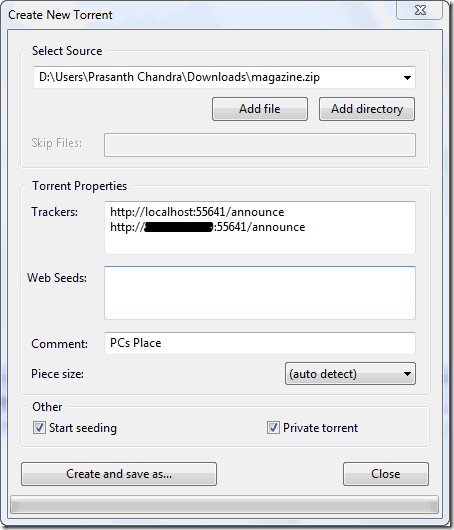
oh man its quite a useful info…thanks alot !!