God Mode is a powerful feature offered by Windows 7. Few steps will let to enable / activate the secret God Mode in Windows 7. But what exactly do you understand by feature, namely God Mode.
If you are a gamer, then you must be aware that when you activate God Mode, it lets you access all weapons and unlimited health. Similarly God Mode in Windows 7 offers you unbelievable power to handle all your system settings easily.
With God Mode in Windows 7 lets you access all the settings and resources that are offered by Control Panel right on your desktop. Below are the steps to enable / activate the secret God Mode in Windows 7:
Step 1: Right click on the desktop.
Step 2: Click on NEW and then click on FOLDER.
Step 3: Now right click on the New Folder and name it as, “GodMode.{ED7BA470-8E54-465E-825C-99712043E01C}”
Step 4: Now you will find that the icon of the created folder has changed.
That is all. Now you can experience the power of the control panel right at your desktop.
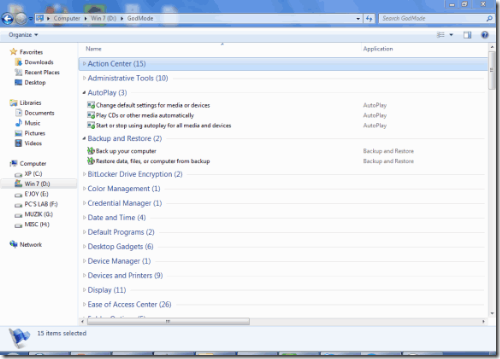
God Mode actually lets you create a folder on your desktop from where you can access the settings like:
- Action Center
- Administrative Tools
- AutoPlay
- Backup and Restore
- BitLocker Drive Encryption
- Color Management
- Credential Manager
- Date and Time
- Desktop Gadgets
- Device Manager
- Devices and Printers
- Display
- Ease of Access Center
- Folder Options
- Fonts
- HomeGroup
- Indexing Options
- Internet Options
- Keyboard
- Location and Other Sensors
- Mouse
- Network and Sharing Center
- Notification Area Icons
- Parental Controls
- Performance Information and Tools
- Personalization
- Phone and Mode
- Power Options
- Programs and Features
- Recovery
- RemoteApp and Desktop Connections
- Sound
- Speech Recognition
- Sync Center
- System
- Taskbar and Start Menu
- Troubleshooting
- User Accounts
- Windows CardSpace
- Windows Defender
- Windows Firewall
- Windows Update

What’s up, yes this article is in fact nice and I have learned
lot of things from it regarding blogging.
thanks.
I’ve been exploring for a little bit for
any high-quality articles or blog posts on this kind of house .
Exploring in Yahoo I finally stumbled upon this site. Reading this info So i am glad to show that I’ve
an incredibly excellent uncanny feeling I came
upon just what I needed. I most for sure will make certain
to do not forget this website and give it a look on a
continuing basis.