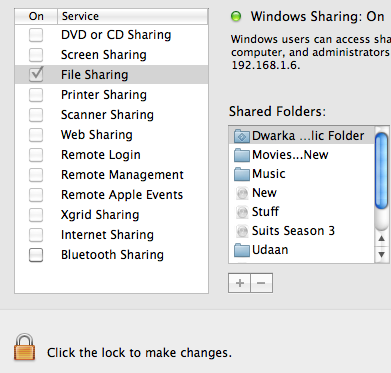Gone are the days when Apple Macbook was just a high end (in terms of price) gadget that only few could afford. You will surely see more and more people using Mac these days, and this is the reason that I have compiled this post.
In this post, I have compiled the step by the guide to share files between Windows 8 and Mavericks OSX. To be honest, you won’t find much of change in the entire thing. Its just that few things are placed and there now.
Steps To Share Files Between Windows 8 And Mavericks OSX
To be precise, all you need is the IP address of your Mac, so that you can use the same on the Windows 8 machine’s RUN utility to open things in File Explorer.
- Open System Preferences and click on Sharing
- Now click on the LOCK icon, enter the administrator password and select the File Sharing option
- You will now see a Green light on that window across the Windows Sharing: On option
- And right below that message you will find an IP address
- Right click on the folder that you want to share and mark appropriate permissions to the other users
That is all what you need to do on your Mavericks OSX machine. Now what do you need to do on your Windows Machine?
- Get on to RUN utility by hitting Windows + R
- Type in the IP address and that is it
All you need to do is drag and drop. That is it! This is how you can share files between OSX Mavericks and Windows 8