At times you may require transferring huge files from one system to another. This process could be tedious especially when it comes to using several storage devices to transfer data. But with Vista, this process is simplified if you’re connected via a LAN. You can share your drives of hard disk over a network easily in Windows Vista.
Previously we discussed How to Turn Off or Disable Admin shares of your Drives. Now let us see how to share your drive over a network, follow the steps given below:
-
Double-click “My Computer”.
-
Right-click on a particular drive and click “Share”.
-
Click the “Advanced sharing” button.
-
Select the “Share this folder” checkbox.
-
Once done click “OK”.
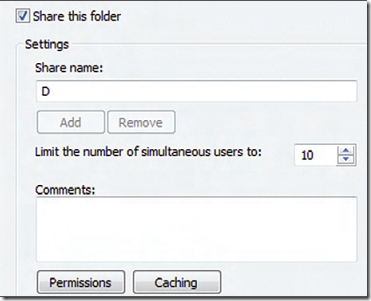
You can set permissions for different users who access your drive i.e. Full Control, Change and Read. Full Control allows a user to read, write, modify or delete the files in the drive. The Change option allows a user to only read and make changes to a file without deleting it whereas the Read option only allows the user to read the file.To set these permissions:
-
Double-click “My Computer”.
-
Right-click on a particular drive and click “Share”.
-
Click the “Advanced sharing” button.
-
Select the “Share this folder” checkbox.
-
Click the “Permissions” button.
-
In the “Permissions for Everyone” section, select the “Allow” or “Deny” checkboxes next to corresponding permissions.
-
Once done, click “OK”.

good work, those are very basic things, but there are so many newbie arround who even dont know those settings. Its good to help them.. keep on good work !