Windows continuously monitors the programs that you run and also the files you use. This data is then used for managing the document history and to provide personally adapted menus. If you want to forego the advantages of background monitoring, you can turn it off in a single step. Here is the procedure to deactivate monitoring of user activities by windows immediately..
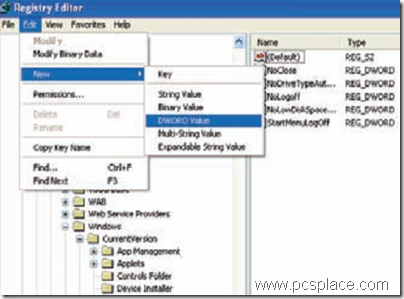
-
Start the Registry Editor from ‘Start > Run > regedit’ and click ‘OK’.
-
Navigate to the ‘HKEY_CURRENT_USER\Software\Microsoft\Windows\CurrentVersion\Policies\Explorer’ key.
-
Create an entry called ’NoInstrumentation‘ with ’Edit > New > DWORD value‘ and open it with a double click.
-
Assign the value ‘1’ here and click on ‘OK’.
-
If you want the setting to be valid for all users, create this DWORD value in the “HKEY_LOCAL_MACHINE\ SOFTWARE\Microsoft\Windows\CurrentVersion\policies\Explorer” key too.
-
If you want the setting to be applicable to only certain users, log in as that user and then carry out the step previously described.
After you close the registry, restart the computer for the changes to take effect.
NOTE: With this entry, you cannot only prevent future monitoring, but you can even delete the list of previously used programs used from the Start menu. The document history will not be removed, but it will not be populated with entries.
