In order to run application of a different OS on any other OS, you always need a emulator. And in this post, we would be taking about the ways to run Android apps on Mac. Yes, we are talking about Android emulators for Mac.
We would be sharing two methods here. One is working on command line prompt and the other one is getting it done using GUI. Lets go through both the methods.
Best Ways To Run Android Apps On Mac
Method 1 – On Command Line
- First step is to download Android SDK for Mac and the extract the downloaded ZIP file
- Launch Terminal and navigate to the Tools folder inside the extracted ZIP file
- And the hit the below command, where <NAME> stands for the name that you want to give to your virtual Android device
./android create avd -n <NAME> -t 1
- Once the device has been created, its time to activate the device
/emulator -avd <NAME>
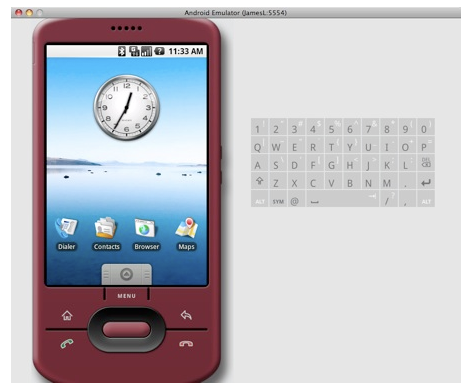
Now, you will find the virtual Android smartphone on your screen using which you can run Android apps on Mac. If you find this method somewhat unattractive, then check out the below GUI method.
Method 2 – Using GUI
- Navigate to the location where you have unzipped the Android SDK contents
- Navigate inside the Tools folder and double click on the Android SDK Manager icon to go ahead with the proceeding
- Once the interface is launched, click on the Tools option on the Main Menu and click on the Manage AVDs option
- On the below window, click on the New button, to configure a virtual Android device
- Once the device is created, you can double click open it and do the stuff that you could do on an actual Android device
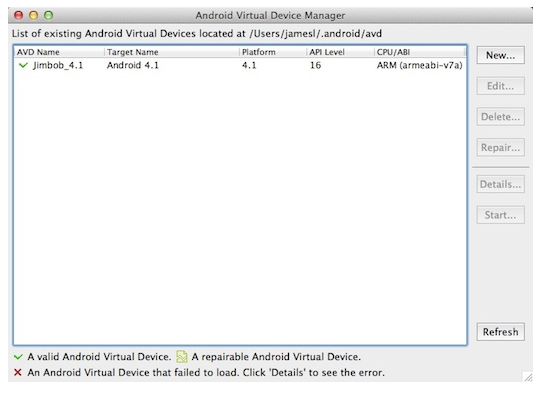
These are two methods that I am aware of for running Android apps on Mac. If you have tried any other way, then please comment and share with the fellow readers.
Happy Mac-ing!
