Google Voice is the new service from Google which is used to manage your phones and calls. Here is a tutorial which explains how to make free calls to mobile phones from your computer using Google Voice. You can call anyone for free from your PC by following a simple procedure. You should have an invite to get a Google Voice account. If you have don’t have one, You can apply for one easily by giving your name and e-mail ID in the invite box of Google Voice Homepage. .
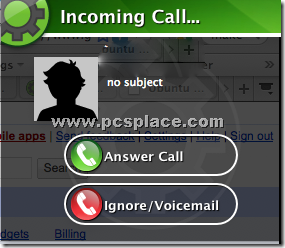
Google Voice has a lot of features to organize your phone. It can be used for checking your voicemail, sending text messages, and lot more from your computer. It also provides conference calling and you can set up one number for all your calls and SMS ( text messages ).
Here is the steps you should follow to set up before actual procedure..
-
You need to Download and Install Gizmo5
-
After installing the software, Open Gizmo. In the “Home” tab of the application, click “Edit My Profile.”
-
You’ll see, filled in, a number for “SIP number.” Copy that number (everything before the @ sign).
-
In Google Voice, click “Settings”, and then “Phones.”
-
Click “Add Another phone” and paste the SIP number from Gizmo (again, only what’s before the @ Sign) into the box.
-
Name the number “Gizmo” or whatever you want, and then Save it.
How to make free calls from computer using Google Voice
-
Open Google Voice, and click “Call”
-
Enter the number you want to call
-
Make sure the Gizmo phone (whatever you called it) is selected as the “Phone to Ring”
-
Click “Connect”
-
You’ll get a pop-up from Gizmo, with your Google Voice number on the caller ID. Answer it!
-
Google Voice will automatically dial and connect the other person, and you’ll be chatting from your computer!
The process is very easy and above all it is free. You will need a fast internet connection to access this service as all the data is transmitted over your cable connection rather than your phone network.
[via] Ghacks
