Eudora is a popular mail client used to organize e-mails from your desktop like Microsoft Outlook and Mozilla thunderbird. You may want to access your Gmail mails in Eudora, to send and receive mails of your Gmail account using Eudora. To do this, you will first need to enable POP access in Gmail. Also Check out How to setup IMAP for Gmail. Here is how you can set up Gmail in Eudora :
-
First, choose ‘Settings’ from the top Gmail navigation bar.
-
Select the ‘Forwarding and POP/IMAP’ tab.
-
Make sure that either ‘Enable POP for all mail’ or ‘Enable POP only for mail that arrives from now on’ is checked. (Choose ‘Enable POP for all mail’ if you want to download mail previously received at your Gmail account, or select ‘Enable POP only for mail that arrives from now on’.)
-
Select the action you want applied to mail after you have downloaded it to your e-mail client under ‘When messages are accessed with POP’.
-
Finally, click ‘Save Changes’.
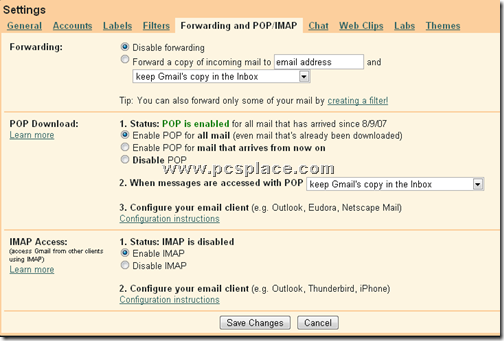
Now that you’re done with the Gmail settings, it’s time to configure Eudora to send and receive mail through Gmail.
-
Select Tools > Personalities from the menu in Eudora.
-
Right-click in the ‘personalities’ window and select ‘New…’ from the context menu.
-
Choose ‘Skip directly to advanced account setup’, then click ‘Finish’.
-
Type in “Gmail” under ‘Personality Name:’.
-
Type your name under ‘Real Name:’. Type your Gmail address under ‘E-mail Address:’.
-
Type your full Gmail address again under ‘User Name:’.
-
Type “smtp.gmail.com” under ‘SMTP Server:’. Make sure ‘Required, Alternate Port’ is selected under ‘Secure Sockets when Sending’.
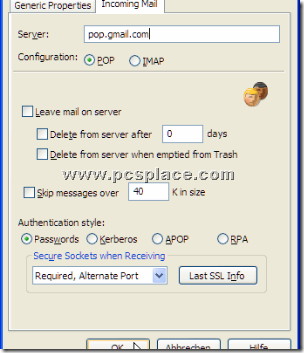
-
Go to the Incoming Mail tab. Type “pop.gmail.com” under ‘Server:’.
-
Make sure ‘POP’ is selected under ‘Configuration:’. Make sure ‘Required, Alternate Port’ is the ‘Secure Sockets when Receiving’ choice.
-
Click OK and You are done.
