The best thing about PDF form documents is that you know exactly how the user views your document. There are plenty of free PDF viewers available from Adobe to Foxit, which have the capability to fill in form fields and send it back to the surveyor. There are a couple of methods with which you can create editable or fillable forms in the PDF format. Here we discuss the procedure to create Adobe PDF Forms using the application Adobe Acrobat Professional, but other PDF Form creator programs can be used too.
Step 1 : Go to ‘Forms > Create New Form > Select a template’ and select ‘Blank’ from the form category drop down list. In the ‘Design View’ tab of the blank form, we can set up the fields and then check our work on the ‘Preview PDF’ tab. From the ‘My Favorites’ tab on the ‘Library’ panel, drag and drop ‘Text’ on the top of the blank page to create the heading ‘Pot Luck Party’ for the form.
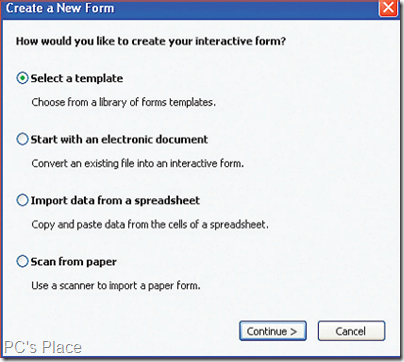
Step 2 : The next step is to create the current date field. Drag and drop another text field and then right click on it and select ‘Current Date/Time’ from the menu. Alternatively you can simply enter the text ‘{current date/time}’.
Step 3 : To create user input fields for the ‘Name’ category, simply drag and drop the ‘Text Field’ icon on the blank page at the next line. Then, erase the default text and type in ‘First Name’ instead and in an identical process enter the text input fields for ‘Middle Initial’ and ‘Last Name’.
To restrict the text field for ‘Middle Initial’, right click on the field and in the menu bar go to ‘Palettes > Object’. In the ‘Object box’, check ‘Limit Length’ and set ‘Max Chars’ to one.
Step 4 : As we need to create a drop down list for ‘Food Restriction’, drag and drop the ‘Drop-down list’ icon on to the blank page. Access the ‘Object property’ box by right clicking and selecting ‘Palettes > Object’. Click the ‘Add’ button represented by the plus symbol (+) to add items to the drop-down list.
Step 5 : After adding in the text ‘Food Items’ and ‘(Items you will bring)’ to the page by dragging and dropping the ‘Text’ icon, you need to add in choices of food items. After this, save your document and attach it to your e-mail and send it across.
Tip: You can even use Foxit Reader to create Foxit PDF Form documents. However, a form created with the free edition will include a watermark stating ‘For Evaluation Only’, with the company name.

I find your title misleading. “Create using Foxit” implies that it includes directions for HOW to do so in Foxit.
I also find it misleading that you start off mentioning that it can be done with these free programs, “but I’m going to show you how to do it in this paid program”
I can see this is a fairly old article, but it still showed up early in the search results.
I ought to say, as a great deal as I enjoyed reading what you had to say, I couldnt aid but lose track of time soon after a while.
Greetings, Thought you should know that this particular page is not displaying properly on my BlackBerry Browser (I have a Pearl). Although, I’m now visiting the RSS feed on my pc, Thank you
So would this software enable me to build a pdf form that people could edit on my site and then send the completed foprm to me in a pdf format? I’m wanting to create a pdf version of a real estate agency agreement that I have saved in word
Thanks
Andrew
PropertyNow real estate
Australia
Yes. The fields can be filled by anyone. This can be used for feedback forms, agreements etc
Thanks for the very elaborate guidelines. Keep up the good work!!!!
Thanks man I followed the steps as mentioned above and got the required results.Keep up the good work