Opera comes enabled with Mouse gestures. These are useful to do different functions like closing sites, maximizing, minimizing windows etc easily. Like keyboard shortcuts, mouse gestures make navigation easier and better. It takes time to get used, but once you got hold of them, It will be so simple and these will greatly enhance your browsing experience. Here is a list of some Mouse gestures you can use in Opera..
To go to the previous page: hold right button and click left button OR Hold right button and move the mouse left
To go to the next page: hold left button and click right button OR Hold right button and move the mouse right
Fast forward (Go to the end of the list of pages visited): Hold right button, move the mouse right then up OR Hold right button and [Shift], move the mouse right
Rewind (Go back to the first page visited): Hold right button, move the mouse left then down OR Hold right button and [Shift], move the mouse left
Go to home page: double-click in an empty page
Reload page: hold right button, move the mouse up then down Stop loading: hold right button and move mouse up
Restore or maximize page: Hold right button, move the mouse up then right
Minimise page: hold right button, move the mouse down then left
Close page: hold right button, move the mouse down then right OR Hold right button, move the mouse right-left-right
Open link in a new page: move mouse pointer to link and hold right button, then move down
Open link in a new page in the background: move mouse pointer to link and hold right button, move down then up
Zoom in and out: hold [Ctrl], roll mouse wheel up or down
Restore default zoom: hold [Ctrl], click mouse wheel
Move back and forth in page history: hold [Shift], roll mouse wheel up or down
Cycle through open pages: Hold right button, roll mouse wheel up or down
Open a blank page: Hold right button, move the mouse down
Create or Edit Mouse Gestures
There are a lot more mouse gestures. You can even create or Edit Mouse gestures. To do that.
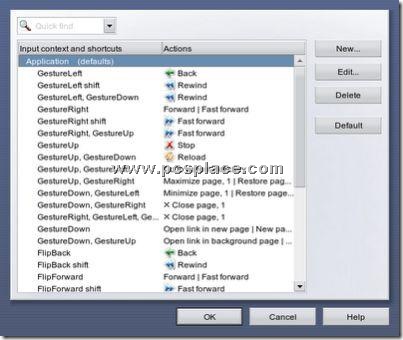
-
Go to Tools > Preferences > Shortcuts > Mouse Setup > Edit
-
Create a new gesture by clicking on new and giving your specifications.
-
To edit defined gestures click on the gesture and click Edit to change settings.
Disable Mouse Gestures
You can even disable Mouse gestures by un-checking Enable Mouse Gestures from Shortcuts menu or Preferences. You can even define mouse gestures as left handed forward and back.
