While upgrading to Excel 2007, you imported calculations from older Excel documents. However, the import wasn’t 100 percent successful and you get the error message ‘#NAME?’ in some cells. The problem occurs if you have used analysis functions such as ‘CONVERT’, ‘CALENDAR WEEK’ or ‘MROUND’ in the calculation, which you had to activate earlier as using a plug-in.
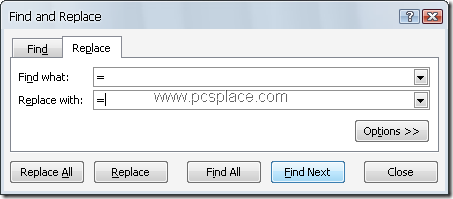
These functions continue to be supported and are now available even directly. But Excel first looks for the plug-in and therefore displays an error message when it can’t find it. Correcting many cells with the same error is really cumbersome. However, you can make Excel reinsert all functions with a simple trick. To do this,
-
Select the ‘Home’ tab in the Ribbon bar, then right click ‘Find and Select’ and select ‘Replace’.
-
One character that appears in all functions is the ‘equal to’ sign.
-
Since you do not wish to change anything else, replace it with itself. Thus enter ‘=‘ in both the combination fields respectively and then click ‘Replace all’.
-
That way, Excel replaces all function definitions in the table and now displays correct results.
-
If only one cell needs to be corrected, select it for editing with the [F2] key, make your changes, and then press [Enter].
-
With that, Excel looks for the function again and displays the correct result.

I would just like to letvv y0u know hvow much I learnt from reading blog Bookmarked u.Hope 2 be back in the near future for some more goodies