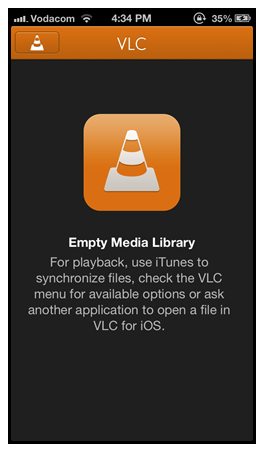Regardless the fact that you like using iTunes or not, you have surely come across the times when you wish to transfer files to iPhone without iTunes.
For an instance, you are at your friend’s place, you love a video or a song and wish to have that on your iPhone. But you also notice that iTunes hasn’t been installed on that computer. What would you do? How would you get that media onto your iPhone without iTunes? The Answer is that we would be using VLC.
How To Transfer Files To iPhone Without iTunes Using VLC
- First thing that you can do instead of downloading and iTunes on the computer is download and install VLC Player on your iOS device
- While doing this, I expect that the computer must be having VLC Player has it is literally one of the most fundamental part of any initial software installation
- Launch VLC on your iPhone and tap on the VLC icon at the top left corner
- Now you will find an option called WiFi Upload with an IP Address at the bottom with a port number
- Launch any web browser on the computer and enter the IP Address (with the port number) in the address bar
- Now all you need to do is drag and drop the media files inside the web browser and that is it
This is THE EASIEST and QUICKEST way to transfer files to iPhone without using iTunes. Let us know if you have liked this way