Sticky Notes is one of the best features offered by Windows 7. And I am sure that Microsoft would be including this feature in all their upcoming OS versions. So have you ever wondered if there is a way to sync Sticky Notes on all computer or smartphones. It means that you not only make notes and reminders for yourself, and you get to have to same notes visible on whichever Windows 7 computer you sit.
To sync Sticky Notes, we would be using the very useful and popular cloud service, Dropbox. Yes, the cloud storage feature of Dropbox would actually let you save your Sticky Notes so that you get to access them wherever you sit.
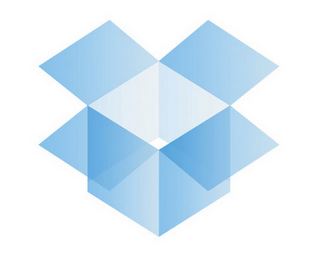
How To SYNC STICKY NOTES
Before we actually start with it, let me give an idea how it would work. All we would do is, change the location where the Sticky Notes save it content. We would change it to somewhere on your Dropbox so that you get to carry the required content every where.
There are basically three steps that you need to follow. Here are they:
- Install Dropbox and create a folder where you would be saving all your Sticky Notes
- Delete the current older where all your sticky notes are getting saved, and that could be found in Users directory. The path shall look something like:
Users\Username\AppData\Roaming\Microsoft\Sticky Notes
- Now we would be creating a batch file which would actually create a link between the current location and the new Dropbox location. Create a batch file just by changing the extension to .bat or you can make a command file with an extension .cmd
- Below should be the content of the .bat or .cmd file:
mklink /J “\Users\User-ID\AppData\Roaming\Microsoft\Sticky Notes” “Dropbox path“
That is it. Once you run it, you would actually change the default folder of the Sticky Notes. So, this is how you can use Dropbox to sync Sticky Notes on all computers.
