Microsoft PowerPoint lets you record a narration or voiceover for slides, which can be useful if you’re not making your presentation to a live audience. The narrations for slides will make the slideshows more interesting and lively. In order to record a narration,
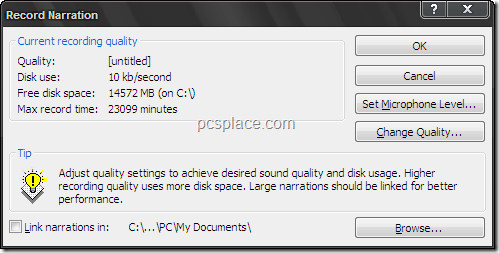
-
First click the Slide Show tab in the ribbon.
-
Click the Record Narration icon.
-
Here you have the option to change the microphone volume, quality, and where the file should be saved.
-
Click OK once you’re done with the changes.
-
Click the Current Slide button if you want to record a voiceover starting from the current slide, or click the First Slide button if you want to start from the very beginning.
-
The slideshow will then start and you can start speaking into the microphone.
-
Click to switch to the next slide and continue speaking as necessary.
-
When all the slides are done, you’ll be asked whether you want to save the timings for each slide.
-
Click Save and you can now present your slideshows with narrations.
