If you find yourself repeatedly printing the same Excel spreadsheet for proofing purposes, here is how you can save plenty of time and money using draft mode. In this mode by printing a draft copy of excel document, although your graphics might not look as nice and the letters and numbers not as sharp as in the final print, it still is the ideal way to save time, ink, and money.
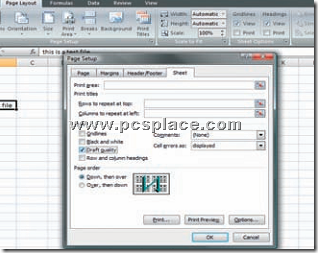
Draft mode not only prints pages faster but also lets you do so with less printer ink or toner. Thus, printing a draft copy it is very much helpful in many ways. Here is the way to select the draft mode..
-
In your Excel 2007 worksheet, click on the ‘Page Layout’ tab. (In Excel 2003, go to ‘File > Page Setup’).
-
In the ‘Page Setup’ section, click on the ‘Print Tiles’ button.
-
In the ‘Page Setup’ dialog box that appears, click on the ‘Sheet’ tab.
-
Underneath the ‘Print’ section, check mark the ‘Draft Quality’ box.
-
Click ‘OK’.
