Are you staring at a word document that needs to be completely reformatted with a set of new styles? Were you just asked to make all existing italic sections bold as well? Maybe the document is huge and it will take you a few days to search for all the text that is currently in italics.
You can modify similarly formatted text in Microsoft Word 2007 with a simple procedure. Now, with Word 2007, it will take you just one minute, no matter how large the document is. Here’s a way to do it quickly and easily. To change the format of similarly formatted text in a document:
-
Open the Microsoft Word document.
-
Select the text with the formatting that needs to be modified. For example, select an instance of the text with italic formatting.
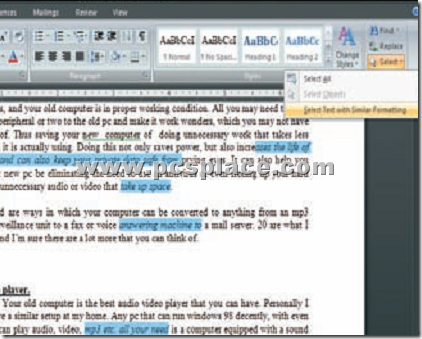
TIP: Right-click on the selected text, select ‘Styles’, and click on the option ‘Select Text with Similar Formatting’.
-
Click on the ‘Home’ tab.
-
Under the Editing section, click on the small arrow next to the ‘Select’ option.
-
Select the option ‘Select Text with Similar Formatting’. All text with italic formatting in the entire document is automatically selected.
-
You can now apply the new formatting. For example, under the ‘Font’ tab, click on the ‘Bold’ icon.
