If you use desktop RSS feed readers, then you would completely agree to the fact that FeedDemon is the best desktop RSS reader available. It offers you with so many features and its speed and easy to use UI makes it more powerful. But, there is one thing which always lacked in this RSS reader i.e. portability. So, here is the guide to make FeedDemon portable.
How To Make FeedDemon Portable
Get Things Done To Make FeedDemon Portable
Change The Location Of Cache
When you sit to install FeedDemon on your computer, you have an option to install it wherever you want. But, it does not gives you with an option to tweak the location of cache. So, our first task would be to change the location of its cache.
So, once you open FeedDemon. Click on File and then on Manage Cache. Here, you would find that the location of cache is in the App directory of the current user. Now, click on the Change button and enter the path of the location which you want to make FeedDemon’s cache and click on OK button on a new window that would open once you click on Change button.
Now, another window pops up and would ask you to choose any of the three options. You can go with any one that you want. But it is always advisable to choose the option which keeps the existing cache intact. Once done, click on the OK button.
Save You Registry File
Now open the Run command box and type regedit and hit enter. This would open the Registry Editor. Now, look for HKEY_CURRENT_USER\Software\Bradbury on the left panel .
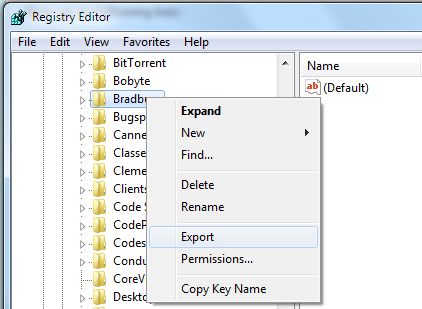
There, right click on Bradbury and click on the Export option. Now, save the .REG file on your computer and copy it to your memory stick.
Copy All The Files
Now, copy the complete FeedDemon folder to your pen drive including the cache folder and .REG file.
Run FeedDemon On Pen Drive
Once you plug in the pen drive, confirm the drive name it has been allocated. Once you have identified that, we can move ahead.
Now, open the .REG file on your pen drive and look for the below entry:
[HKEY_CURRENT_USER\Software\Bradbury\FeedDemon\1.0\Folders]
Once you find it, replace the drive letter by the drive letter of your pen drive that you have identified in AppPath and CacheDir field.
Now, double click on the registry file so that it its sync with the windows registry and start using FeedDemon from your pen drive just by clicking on the FeedDemon.exe.
NOTE: Once you done using it on any computer, make sure that you open the Registry Editor and delete the HKEY_CURRENT_USER\Software\Bradbury entry because it could contain information like passwords.
