You might require accessing certain file repeatedly, while dealing with certain projects in your everyday work. You can view a list of recent spreadsheets in the “Recent Documents” panel appearing in the “Office Button” menu list. There might be certain files which lead you to ‘Dead Links’, because you changed the file path or deleted the specific file. These file continue to appear in the “Recent Documents” panel. To delete these file just carry out the following steps:
-
Start “Excel 2007” and click the “Office button”.
-
Click the “Excel Options” button.
-
In the “Excel Options” dialog box that appears, select the “Advanced” option, appearing on the left panel of the “Excel Options” dialog box.
-
Scroll down, till you reach the “Display” section.
-
In the “Show this number of Recent Documents” option, click on the up/down arrows to set the numerical value to “0”.
-
Alternatively, you can manually type the value in the text box. You can key in any number ranging from “0” to “50”
-
Click “OK”.
-
Your “Recent Documents” list will be cleared.
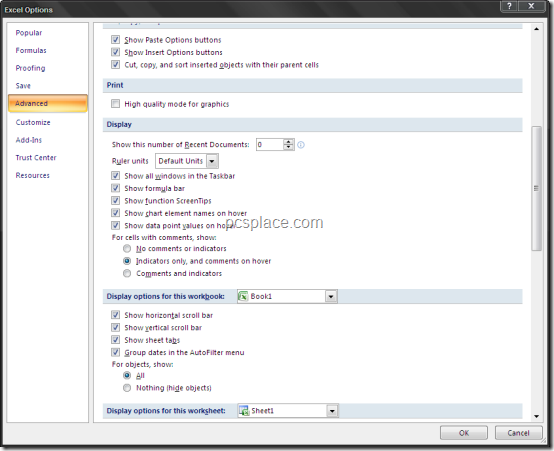
To start a new list, carry out the following steps:
-
Click the “Office Button” and then the “Excel Options” button.
-
Select the “Advanced” option, and go back to the “Show this number of Recent Documents” option under the “Display” section.
-
Set a value as per your requirement and click “OK” to save the settings.
This will however remove all the files on the list, including the ones you require and the ones you had pinned. To avoid this you need to use a bit of caution. Use this trick listed below to avoid loosing existing file paths:
-
For the files that are existing and essential, check the tack pin mark appearing near the file name in the “Recent Documents” list.
-
Count the number of pinned files in the list.
-
While setting the “Show this number of Recent Documents” option numerical value, type the number as per your count in Step 2.
-
Click “OK” to complete.
-
You can check the tack pin option to unpin the file from the “Recent Documents” list.

CLEAN ALL UNANTED FILES AND KEEP THE MOVIES THAT ARE IN THE COMPUTER AND DO IT AUTOMATICALY