The typical grey-on-black theme of your command prompt can get boring. There are a few changes that can be made to the command prompt to look a little friendlier. The prompt itself can be customized, which by default displays C:\ or the path you’re currently on. This means you can change the path of the prompt. Here is how you can customize the Command Prompt..
The prompt can be changed by typing PROMPT followed by the parameters. PROMPT $P$G will restore the prompt to the default one.
Some of the parameters that can be used are as follows..
$D – Current date
$T – Current time
$P – Path
$G – >
$V – Windows Version
$M – Network path for mapped drives
You can also have the text on the title bar changed. Enter the command TITLE in the command prompt, followed by the text you want to display on the title bar.
For example, title %username% %date% %time% will display the currently logged in user name followed by the current date and time.
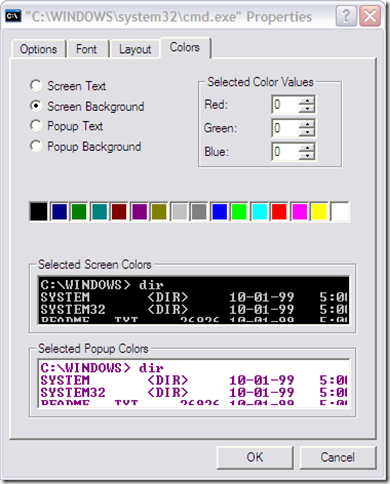
If all this seems unnecessary, and you want a change of color, the simplest way out is to right-click on the command prompt title bar and click on Properties. The fonts, colors and layout of Command Prompt can be changed from here.

How can I change the color of the command prompt using a .bat file?
So how do you change the color of the command prompt only when you run it as an admin?