The PST file is the central data repository for Outlook. Email attachments tend to increase its size. This slows down the program and gives rise to several problems. Instead of collecting all data in one PST (Personal Store) file, you can archive mail by year in several PST files. This helps you differentiate between older and newer archives and you can even organize your emails and access them easily.
We already discussed How to Save Mails Automatically in different PST Files in Outlook
-
First create a backup copy of your PST file. Click ‘File > Data File Management’ in Outlook.
-
Then select ‘Personal Folders’ and click ‘Open Folder’. Close Outlook and create a copy of ’Outlook.pst’.
Archiving can be done step by step in ascending order of the year. This way it is easy to access your old email. To do this,
-
Click ‘File > Archive’, select ‘Archive this folder and all subfolders’, and also enable ‘Include items with “Do not AutoArchive” checked’ below.
-
In the structure, select ‘Personal Folders’ to collect all contents of the mailbox.
-
In the ‘Archive items older than’ field, select the date you want to archive till.
-
Now click in the ‘Archive file’ field and browse for the file destination and also give in the file name of your personal store file like archive.pst.
-
Click ‘OK’ to start the process.
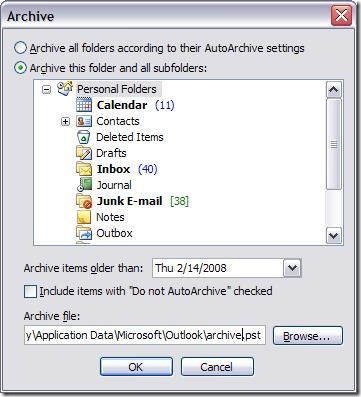
-
Open ‘File > Data File Management’ after the archiving is complete.
-
Select the newly entered archive file and click ‘Settings’.
-
In the ‘Name’ field, change the name to a name that gives you more information about the contents of the file, such as ‘Archive of 2008’, and confrm with ‘Apply’ and ‘OK’.
Repeat the process for other years. Every time you do so, you should change the limit date to the next desired date and enter a suitable file name for the next archive file. Compress the remaining PST file.
For this, reopen ‘File > Data File Management’ >Personal Folders’, Go to ‘Settings’ and click ‘Compact Now’. The process will take time depending on the size of the archive. You can also create backups of the individual PST files and integrate them in a new version.
Note: Outlook does not use the date of receipt of an email as a selection criterion for archiving, but the time of the last action. Hence, many old mails are seen in newer PST files if you have forwarded them or moved them at a later date.
Check out other articles about MS-Outlook and Microsoft Office
