Microsoft Word can be used as the default text processor for composing, editing, or reading e-mails. If you set up an option in Outlook, then whenever you compose a new mail, the Word formatting toolbar will appear, allowing you to use all the rich features of Word to prepare and format your e-mail message. Rich text is text that has formatting (bold and italics) and different fonts. If you receive e-mail messages in rich text format, then it makes sense to use Microsoft Word to read these messages, otherwise you will see only the text without the formatting and correct fonts. This integration of Outlook with MS Word can be done as follows..
-
In Outlook, select “Tools > Options” and then click on the “Mail Format” tab. Under “Message Format”, make sure both the boxes “Use Microsoft Office Word.” have a check mark. Also select “Rich Text” for “Compose in this message format”.
-
In Outlook, click on the “New” button to compose a new message. Notice that the Word formatting toolbar has appeared exactly below the subject line. Also notice that the “Word Count” box (which is a feature of Word) has appeared in the upper-right side. You can now go about writing your message and applying colors, styles, and fonts to different words.
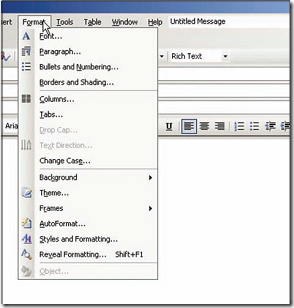
-
You will also notice that the menus have changed and are similar to the Word menus. In other words, you are using Microsoft Word within Outlook! The Format menu offers commands like Fonts and Styles which convert plain text to the rich text format. The other menus have also be modified to reflect MS Word commands.
